How to Add Color Splash Effect to Black and White Pictures
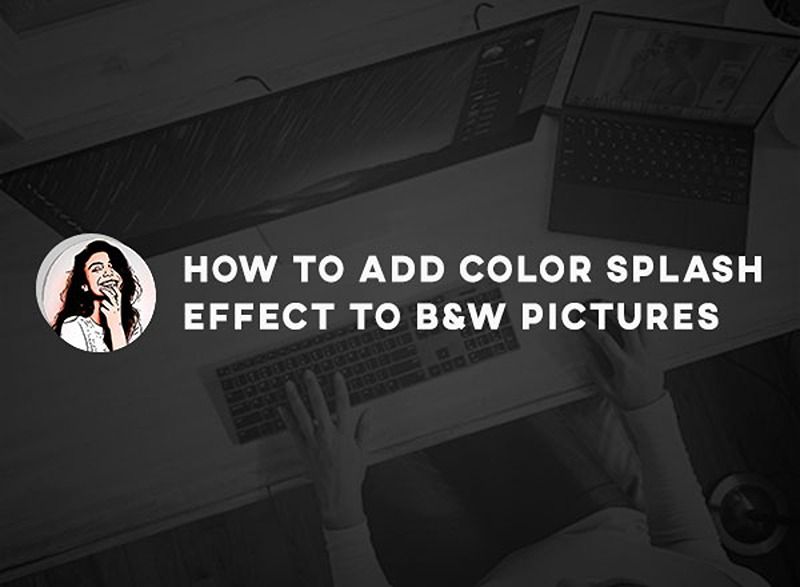
Today, we have released our latest Picture Colorizer 2.3 for Windows. In this version, you can add color to the black and white pictures manually. This could help you fix some color problems of the colorized photo processed by the AI system. More importantly, you can use it to add some color to part the photo but keep the rest black and white. Sometimes, you can create some amazing and impressive photos.

ABOUT THE FEATURES OF BRUSH
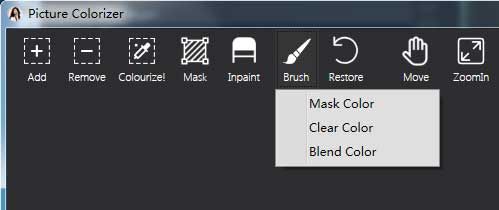
- MASK COLOR. Select the area that you want to add color manually.
- CLEAR COLOR. Remove or clear that color you have added
- BLEND COLOR. Once you have finished selecting the area, click this button to select the color and blend.
Steps to Add Color but Keep the Rest Black and White.
1. Add the Black and White picture and select Mask Color
In this step, you should add a B&W picture and click "Mask Color". Then move your mouse to select the area that you want blend color.
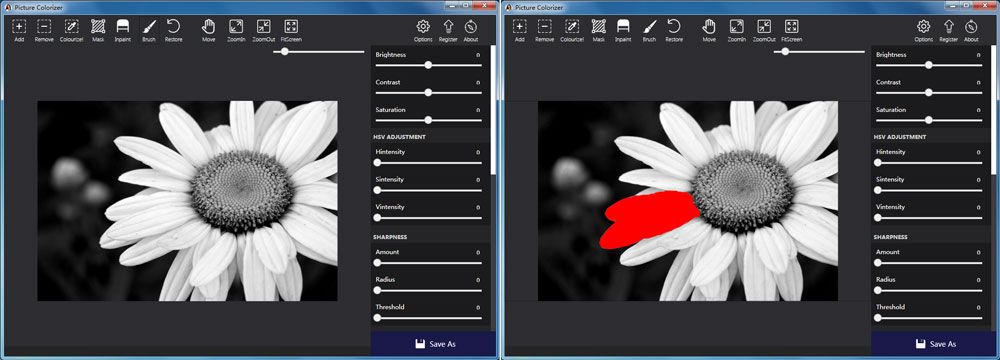
2. Click "Blend Color" and then select the color.
In this step, you click "Blend Color" button and Picture Colorizer will promote a Color Picker windows. In this windows, you can select the color according to your need or pick a color value from your screen.
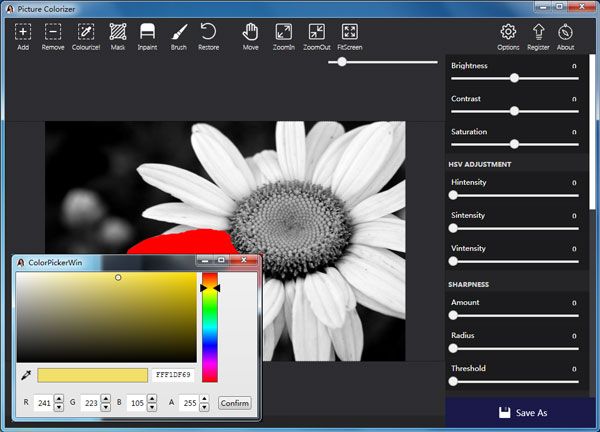
3. Confirm to see the results
In the final step, you click the "Confirm" button and you will see the results immediately. The color is blended to the area while the rest part is still black and white.
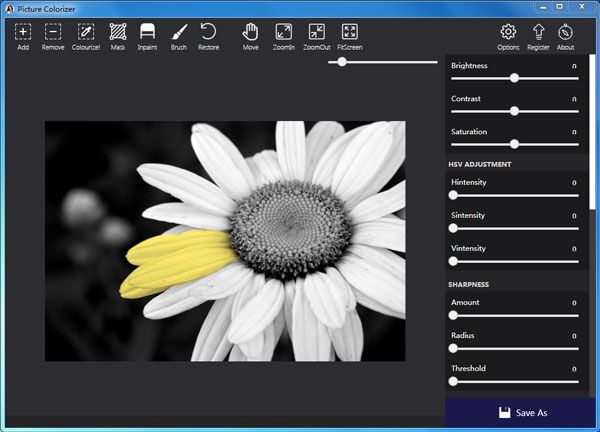
Another photos with color splash effects
By using Picture Colorizer, it is super simple for you to create color splash effect. The following pictures are the results.



Download Now for free!
Now, you may have already know the best method for old photo colorization and restoration. Download the latest Picture Colorizer for Win below. Only $29.95 to get Picture Colorizer for lifetime and no watermark! If you have any ideas or want to report the bugs, drop me an email to us.
