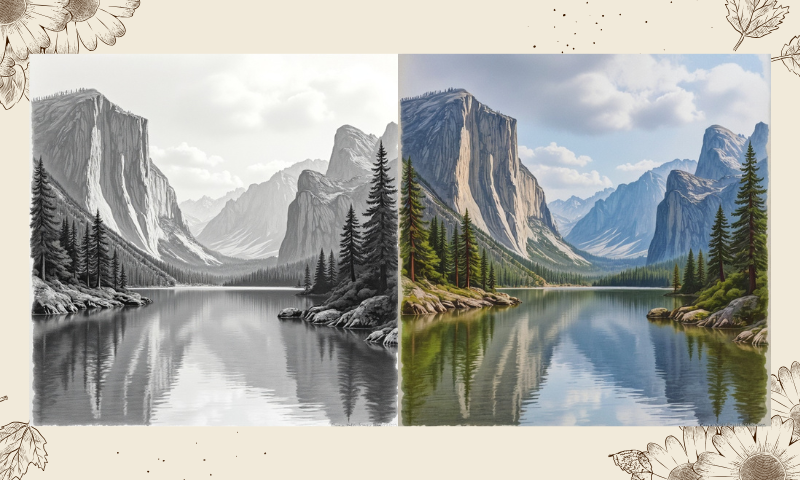Bring Your Sketches to Life: How to Color Black-and-White Pencil Sketches with AI

There's something mesmerising about a pencil sketch. The subtle pressure of graphite on paper, the rawness of monochrome lines—it captures a world suspended between imagination and form.
But what if you could breathe life into that stillness? What if those grayscale visions could blossom into vivid scenes with just a touch of technology? That’s where the magic happens.
With tools like Vheer and Imagecolorizer, artists can now bridge the gap between sketch and spectacle. These AI-driven platforms aren’t just about adding color; they’re about infusing emotion, energy, and atmosphere into every line.

Why Colored Sketches Stir Emotions
Color speaks a language beyond shape and form. It evokes emotions, directs the viewer’s gaze, and conveys a deeper narrative. When you turn a pencil sketch into a colorized masterpiece, you’re not just decorating it—you’re unlocking its full expressive potential.
A sepia-toned street becomes a nostalgic memory. A child’s face, once shadowed in graphite, now glows with life and laughter. The transition from black and white to color isn’t just a visual upgrade; it’s an emotional one.

The Rise of AI in Artistic Transformation
AI is reshaping how we create art—not to replace artists, but to empower them. With the rise of prompt-based tools, artists no longer need advanced digital painting skills or expensive software to enhance their sketches.
Whether you’re a professional illustrator or a weekend doodler, AI opens doors to richer, more vibrant creations. Let’s explore how to use Vheer to generate or refine your pencil sketch and Imagecolorizer to transform that sketch into a color-filled canvas.
We’ll explore both tools in-depth, share practical steps, and offer tips to ensure your final results are as stunning as the vision in your mind.

Understanding the Magic: What Is AI-Powered Sketch Colorization?
AI-powered sketch colorization isn’t just automation—it’s a marriage between your creativity and machine intelligence. These tools rely on deep learning, particularly convolutional neural networks (CNNs), trained on millions of colored and black-and-white images.
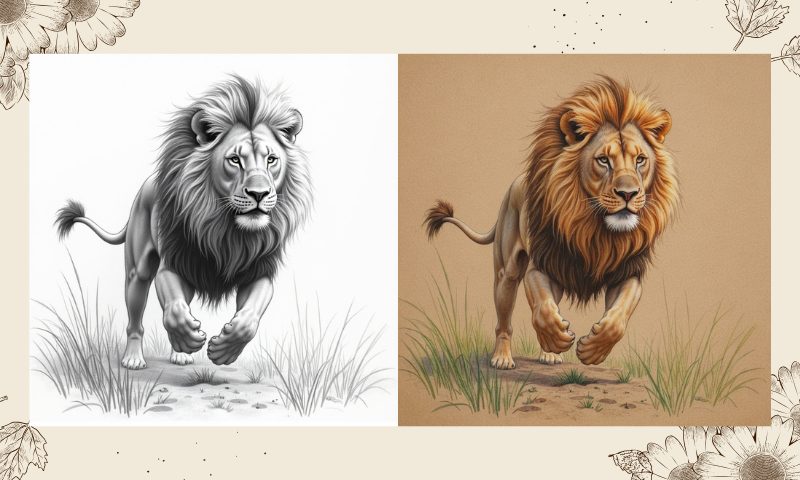
The AI learns how color typically maps to shapes, textures, and objects. So when you upload a pencil sketch, the AI interprets context, adds appropriate colors, and even mimics artistic styles like watercolor or digital painting. Here’s what makes AI colorization stand out:
- Context Awareness: AI understands that skies are usually blue, trees green, but it also adapts if you want a surreal purple sunset.
- Speed & Scalability: What used to take hours can now happen in seconds.
- Learning & Growth: These tools continuously improve as users contribute more images and feedback. Unlike traditional manual coloring, AI doesn’t demand technical skills. It just needs your vision—and a sketch to start with.

Meet the Magic Tools: Vheer and Imagecolorizer
A. What Is Vheer’s AI Pencil Sketch Generator?
Vheer is a cutting-edge AI tool designed for artists who love the traditional feel of pencil art but want the ease and power of digital tools. With its text-to-image generation engine, Vheer allows you to create detailed pencil sketches simply by entering prompts. Think of it as your sketch assistant—one that understands styles, subjects, and storytelling.
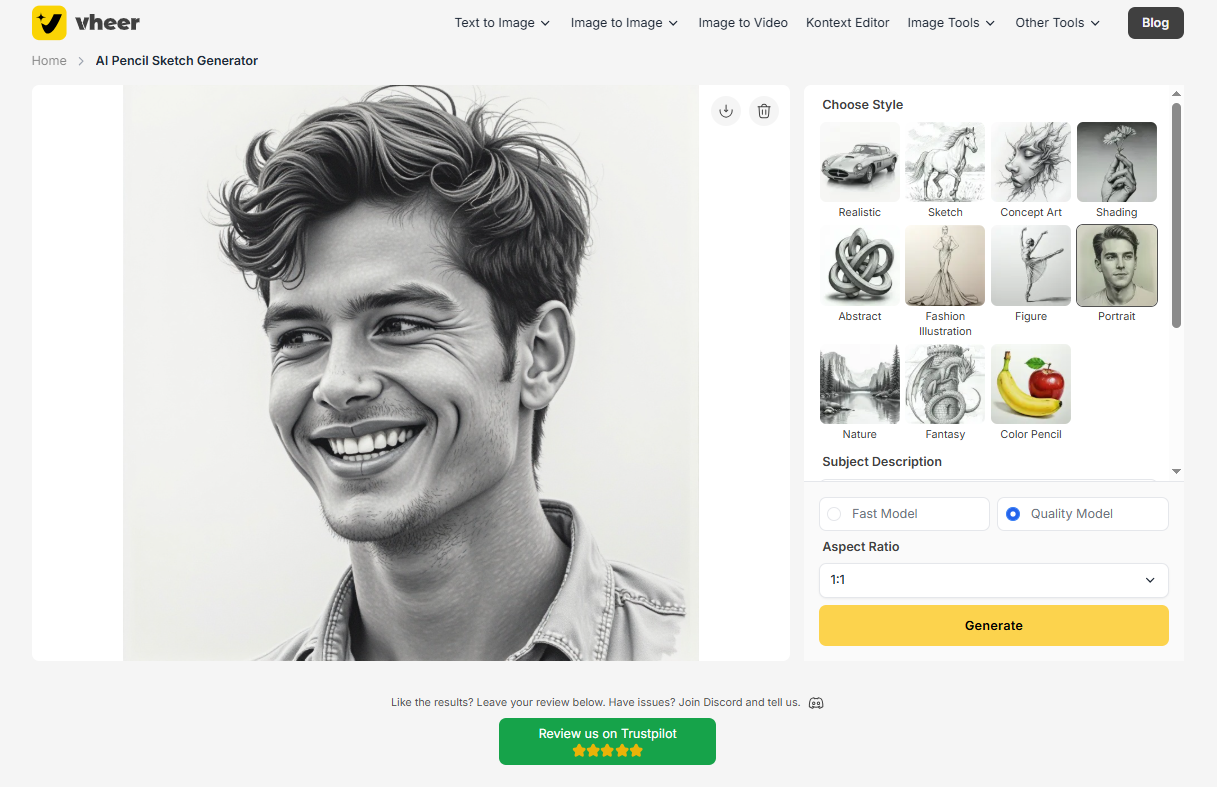
Explore Pencil Art with Prompt-Based Generation
Instead of sketching manually, describe your vision. Want a “wolf standing in snowy mountains under a full moon”? Just type that in. The AI understands your prompt and instantly creates a sketch based on your description. It removes the barriers of hand skill and lets your creativity roam free.
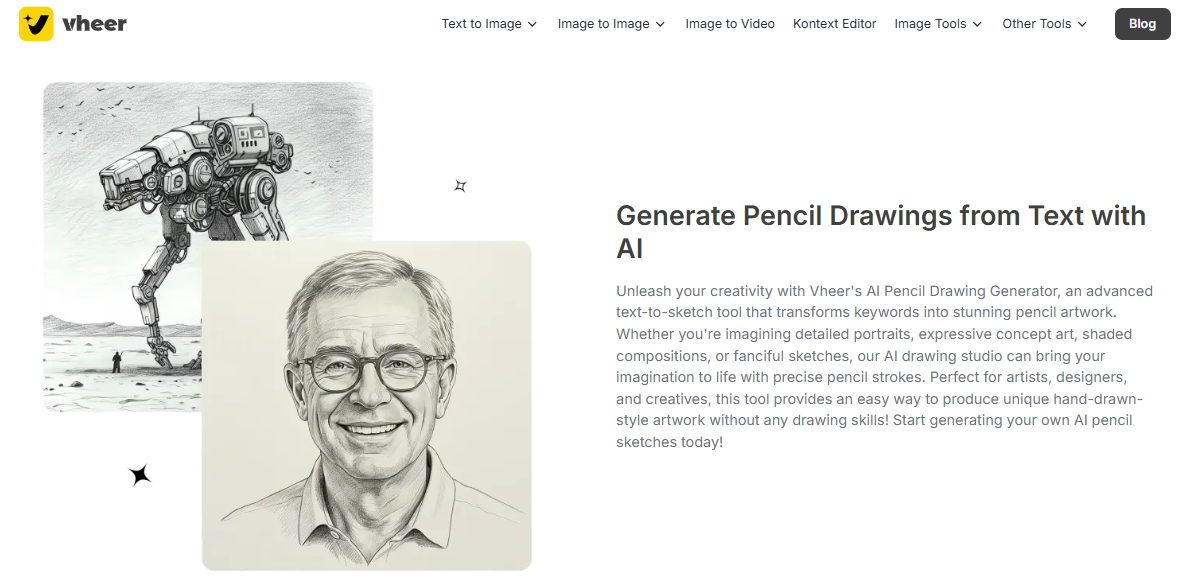
Select Style: Realistic, Soft Shading, or Comic
- Realistic: Capture intricate textures and lifelike details with pencil strokes that mimic traditional realism.
- Concept Art: Ideal for visual brainstorming—quick, expressive sketches that bring rough ideas to life.
- Abstract: Focus on shapes, emotion, and unconventional lines to convey deeper artistic meaning. Each style adjusts the line weight, texture, and overall feel of your sketch to match your artistic intent.

Add Life with Subject & Background Prompts
- Subject: “A young girl reading a book”
- Background: “Cozy library with warm lighting and bookshelves”This dual-prompt approach adds depth and atmosphere, making the final sketch more engaging and compelling.
B. What Is Imagecolorizer?
Once your pencil sketch is ready, Imagecolorizer takes over to infuse it with vibrant color. This platform is a specialized AI tool built to add realistic or stylized colors to black-and-white images. Whether you’re reviving old photos or coloring new art, Imagecolorizer uses deep learning to deliver results that feel both artistic and authentic.
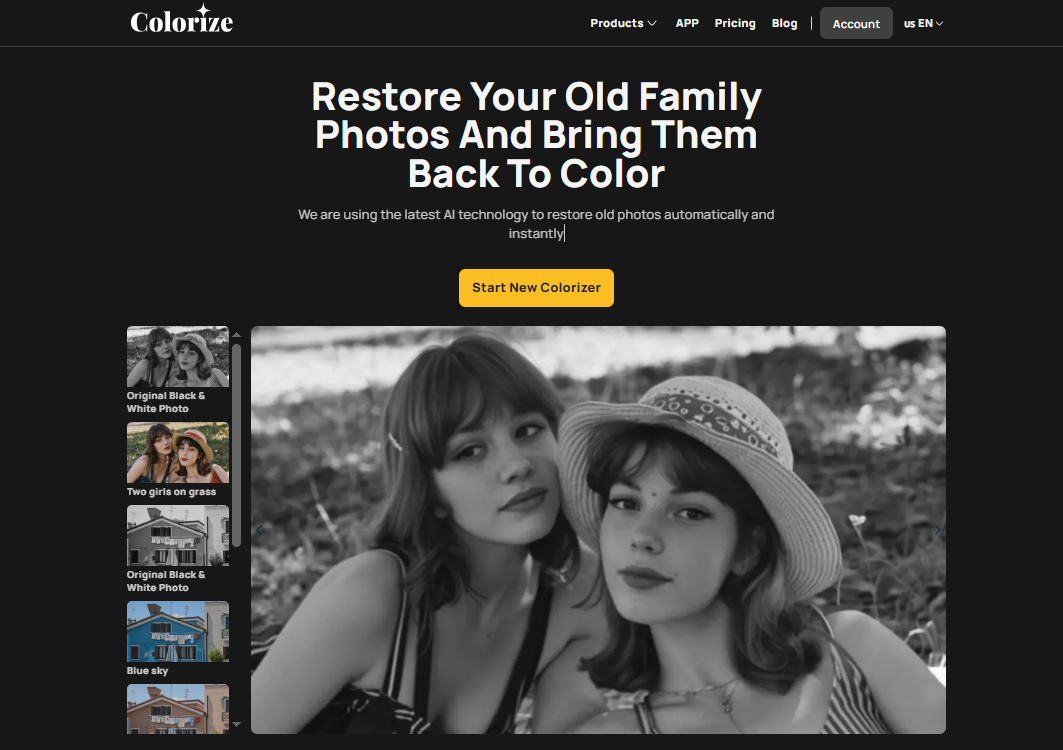
Turning Monochrome into a Masterpiece
The true strength of Imagecolorizer lies in its respect for the original sketch. It doesn’t just flood your art with generic hues—it analyzes line placement, depth, and context to apply intelligent color gradients. The result? A natural blend of your lines with rich, thoughtful colorization.
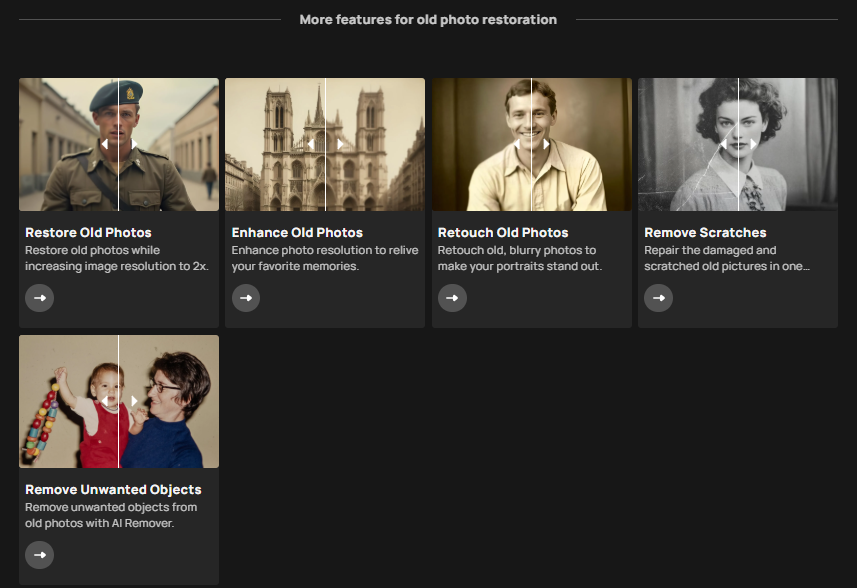
Additional Enhancements: Face Restore, Upscale, and Scratch Removal
Beyond coloring, Imagecolorizer offers enhancements to elevate your final piece:
- Face Restore: Perfect for portraits. Restores blurred or faded facial features.
- Upscale: Boosts your image resolution up to 200%, making it print-ready.
- Scratch Removal: Great for scanned sketches or older artworks—cleans up visual noise while preserving detail.
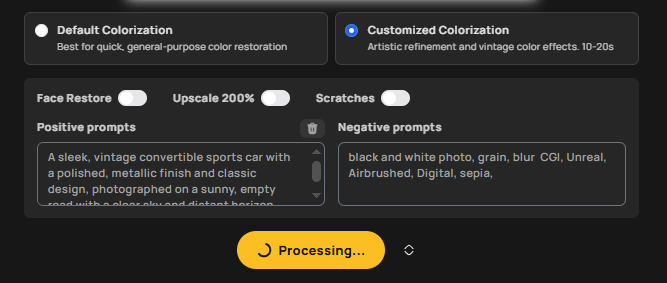
Preparing Your Sketch with Vheer’s AI Pencil Sketch Generator
- Step 1: Visit Vheer’s official website, click “Text to Image” in the navigation bar, then select “AI Pencil Sketch Generator” and click to enter.
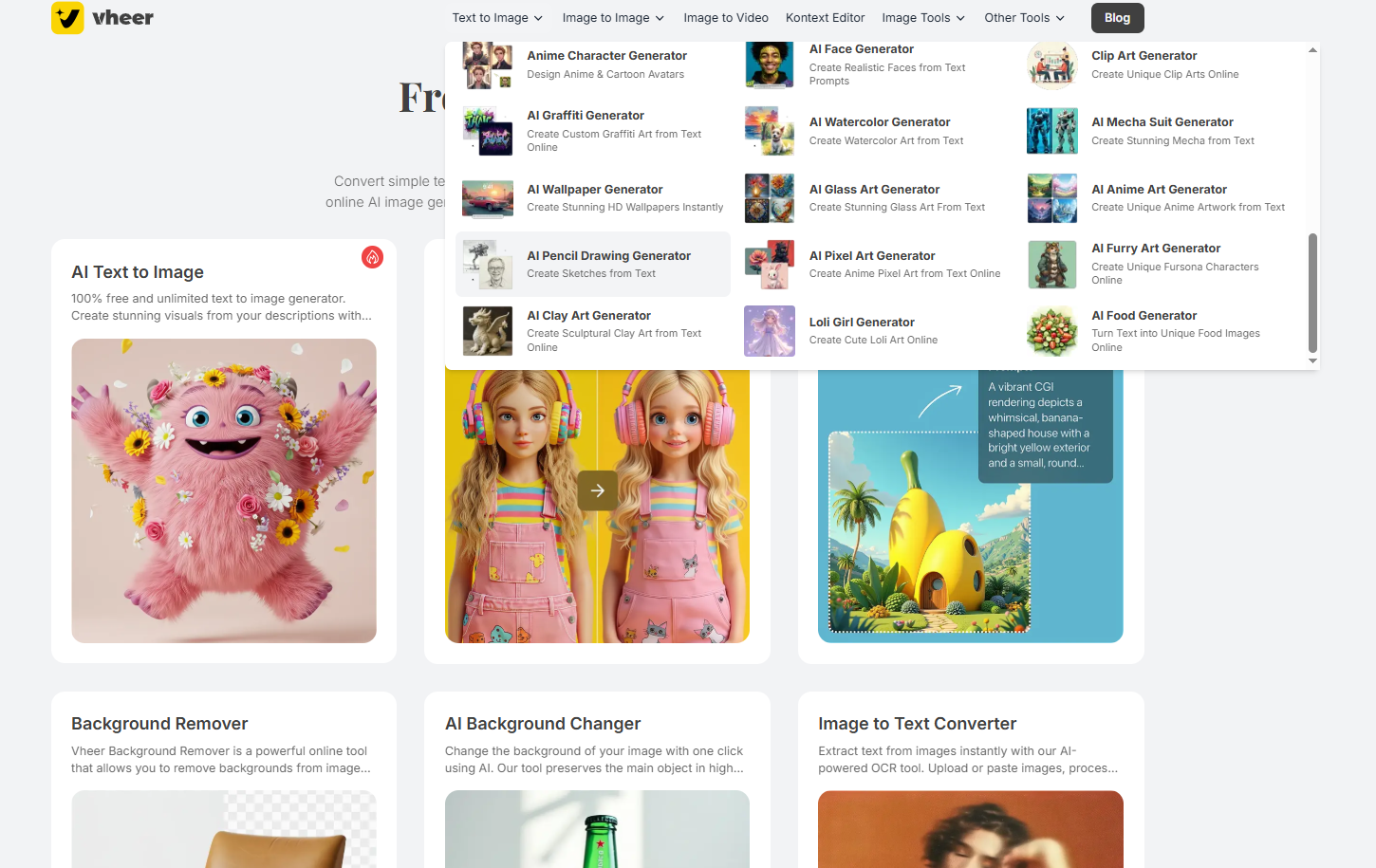
- Step 2: After entering the page, on the left side, you can first select the style you want. After choosing the style, you can enter the corresponding content in “Subject Description.” Then, enter the background description you want in “Background Prompts.”
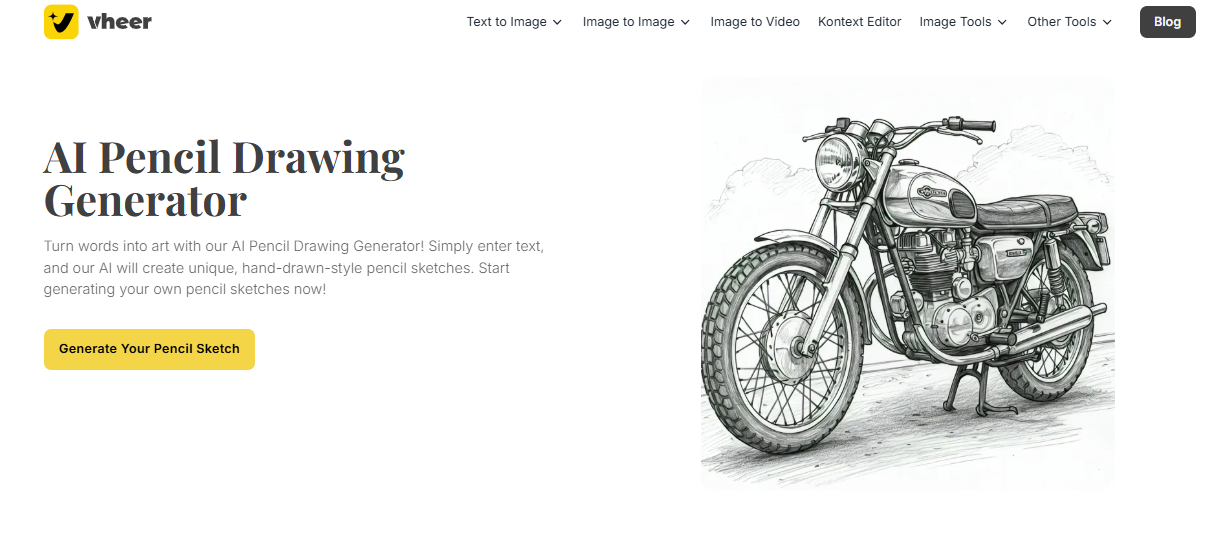
- Step 3: Select your preferred “Shading and Line Style” and choose the model you want to use for generating the image, either “Quality Model” or “Detailed Model.” Then select the “Aspect Ratio” and click “Generate” to begin the process.
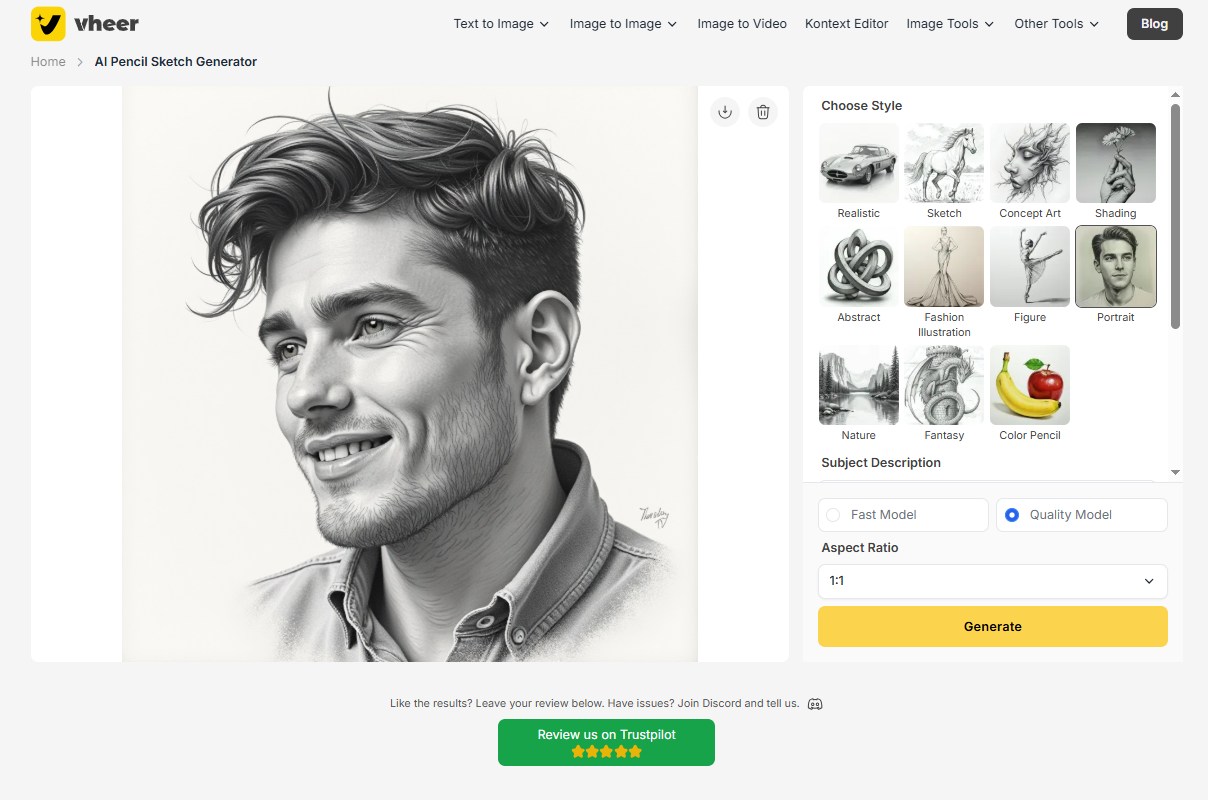
- Step 4: After a few seconds, the generated pencil sketch will appear. You can download it to your local device by clicking the download icon.
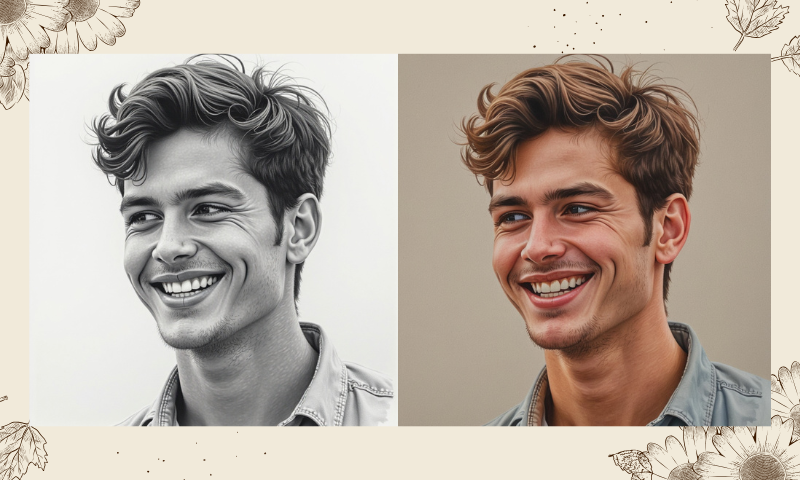
Tips for Better Sketches That Color Well
Maintain Line Clarity and Focus: Avoid messy lines or over-shading. Clean contours enable the AI to distinguish between elements such as skin, clothing, and background. Think of it as giving the AI a coloring book with clear outlines.
Limit Overly Complex Details: AI thrives on clear, structured information. While detail is good, don’t overload your sketch with micro-elements. Instead, emphasize main features, focal points, and leave room for color to do the heavy lifting.
Use Balanced Contrast: Ensure your sketch has a good contrast between the subject and the background. If both blend into each other, the color AI may confuse them. Use heavier lines or shading to separate key areas.

Uploading to Imagecolorizer: Breathing Color Into Life
- Step 1: Go to the Imagecolorizer homepage and click “Start New Colorizer” to enter the image coloring interface.
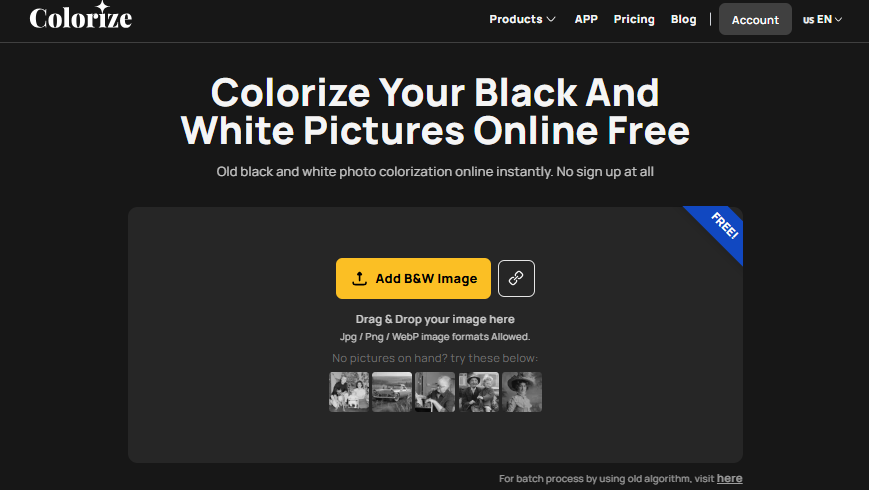
- Step 2: Click “Upload B&W Image.” After uploading, click “Generate Prompts” to the right of “Positive prompts.” After automatic generation, you can adjust the prompt according to your needs.
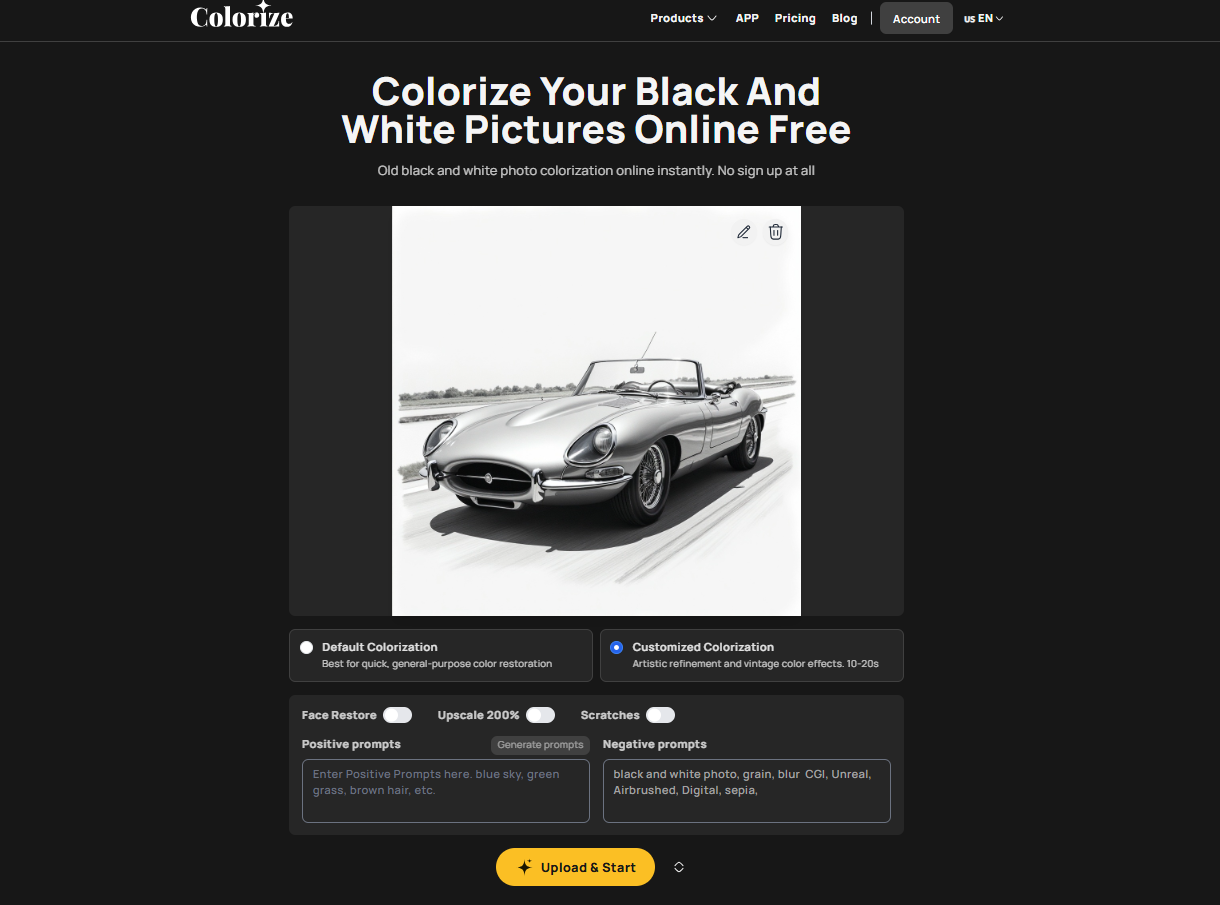
- Step 3: You can also choose whether to enable “Face Restore,” “Upscale 200%,” and “Scratch.” After making your selections, click “Upload & Start” to begin processing.
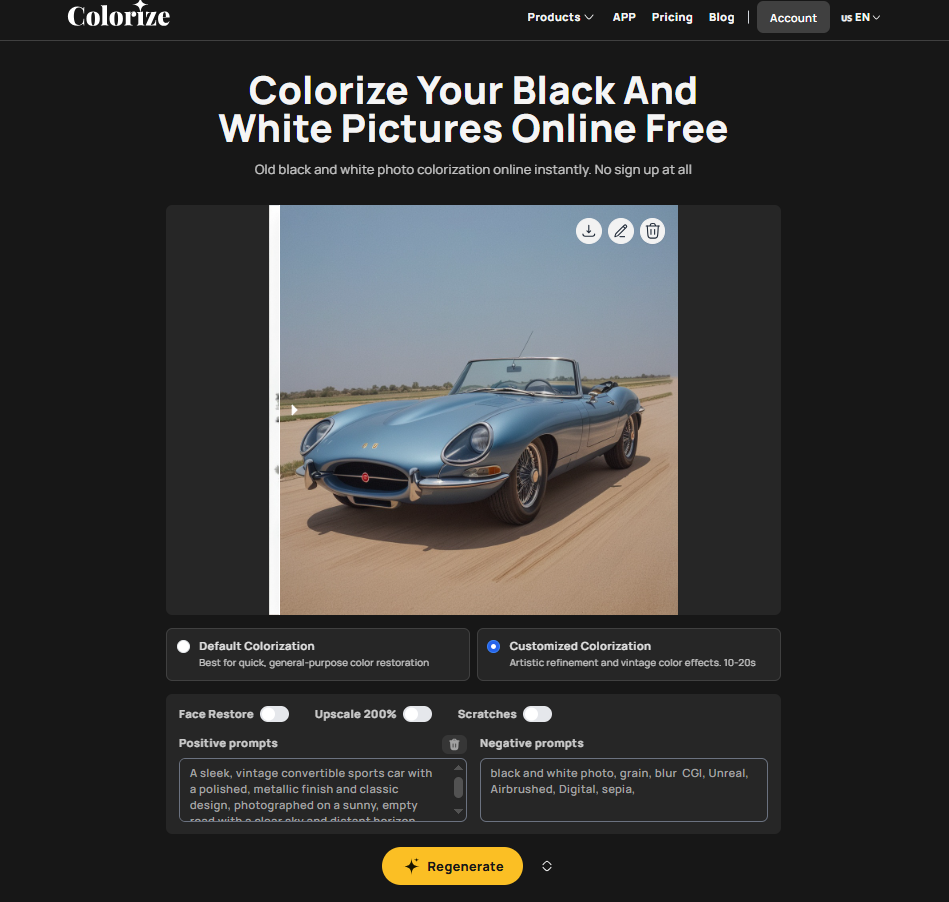
- Step 4: After a few seconds, the processing will be complete, and you can see the before-and-after comparison. To download, click the download icon in the top-right corner of the image. To edit, click the pencil icon in the top-right corner. You can rotate, crop, add filters, and stickers to the image. After processing is complete, click “Done” in the top-right corner to save your changes.
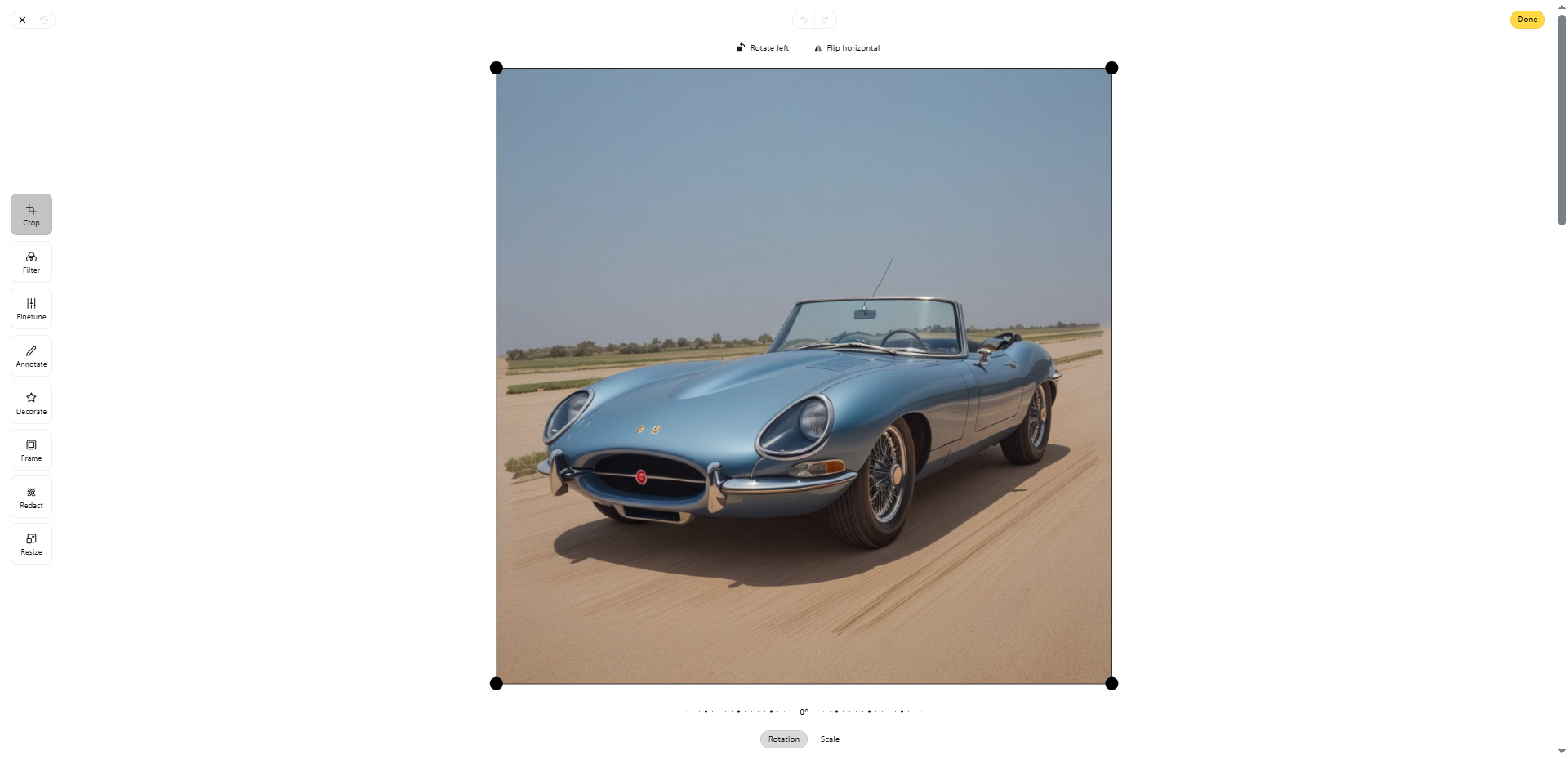
Beyond Color: Smart Enhancements for Artistic Perfection
Imagecolorizer offers more than just color—it provides tools to polish and perfect your final piece. These enhancements ensure that your artwork is not only vibrant but also clean, sharp, and of professional-grade quality.
A. Face Restore: Sharpen Portrait Accuracy
If your sketch features faces—especially close-ups or character studies—this tool is a game-changer. Face Restore identifies facial features and enhances them for clarity, symmetry, and expression. It’s especially helpful when:
- Sketch lines are rough or faded.
- The image resolution is low.
- Fine details like eyelashes or pupils need refining. After colorization, use Face Restore to bring those expressions into sharp focus. It’s like going from a sketch to a digital painting with one click.

B. Upscale 200%: For Print-Ready Results
Planning to print your colored sketch? Then resolution matters—a lot. The Upscale feature increases the size of your image up to 200% without losing quality. This is crucial if you plan to:
- Include your work in a digital portfolio
- Print posters or art books
- Showcase high-detail pieces online
By upscaling after coloring, you retain both the vibrancy and sharpness of your art. No pixelation. No blur. Just crisp, gallery-ready results.

C. Scratch Removal: Clean Up Paper Textures or Old Drawings
Whether you’re scanning old art or sketching on textured paper, scratches and paper fibers can interfere with clean colorization. This tool removes:
- Pencil smudges
- Scanned paper creases
- Background noise
It’s especially helpful if you digitize analog sketches before uploading. Clean backgrounds mean better color prediction and smoother edges—ideal for a professional finish.

Why Artists Are Falling in Love with AI Coloring
You might still wonder—is this just a trend? Or is AI colorization genuinely changing the game? Spoiler: It’s a revolution—and artists are loving it.
A. Expressive Results Without Losing Your Artistic Voice
With tools like Vheer and Imagecolorizer, you don’t have to trade control for convenience. These platforms amplify your intent without diluting your identity.
Whether you’re sketching a fantasy character or a personal moment, AI coloring brings out the emotion you already put into every stroke. Your lines remain yours. Your vision stays intact. The AI brings it to life in color.

B. Save Time, Keep Soul
Traditional coloring can take hours or days—especially with complex pieces. AI gives you that time back. And it doesn’t do it by compromising quality.
- Concept artists can test variations in minutes.
- Illustrators can produce final-ready pieces in a single day.
- Authors and creators can visualize entire scenes without hiring a digital painter. More time saved means more time creating. That’s a win in any artist’s book.
C. Bridge Between Traditional and Digital Creation
AI isn’t about replacing the hand-drawn sketch—it’s about evolving it.
- Artists who love the tactile feel of a pencil can now give their sketches a second life.
- Beginners who struggle with digital painting can still express full-color stories.
- Professionals can use AI as a springboard before diving into detailed manual edits. It’s not an either/or. It’s a beautiful blend of both worlds.

Real-Life Use Cases and Success Stories
- Reviving Childhood Sketches: Parents have scanned old crayon doodles and let AI give them color and clarity. The results? Tears, laughter, and framed prints that now hang in grown-up homes.
- Restoring Damaged Black-and-White Art: Artists and historians have taken faded, smudged pencil portraits from decades past and used Imagecolorizer to revive them with dignity. The AI doesn’t just guess—it honors the story behind the lines.
- Building Graphic Novels from Pencil Drafts: Indie creators are turning rough storyboard sketches into color-rich webtoons and comics. With Vheer’s stylized options, they skip months of manual work and dive straight into visual storytelling.

Final Thoughts: Color Your World with Confidence
The pencil sketch is no longer the end of the journey—it’s the beginning of a vibrant adventure. With Vheer, you can conjure stunning sketches using just your words. With Imagecolorizer, you can turn those sketches into expressive, full-color masterpieces.
Together, these tools offer a workflow that’s both creative and empowering, fast yet flexible, modern but respectful of tradition. So, go ahead—dust off those old black-and-white pieces or sketch something brand new. Let your art leap off the page, full of color, emotion, and energy.