How to Restore and Colorize Black and White Images Easily with Imagecolorizer
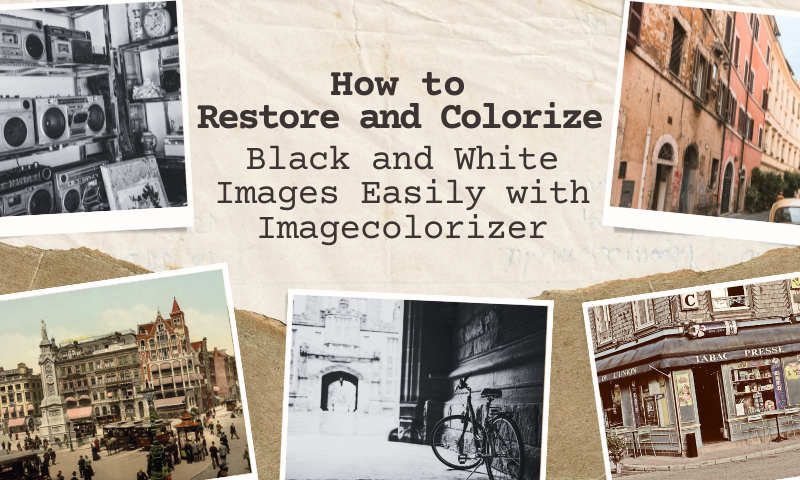
Flipping through old black-and-white photographs always holds a magical allure. The grainy texture, the timeless expressions, the stories etched into every crease of the photo—it feels like holding history in the palm of your hand. But as time passes, these precious memories gradually fade. Scratches appear, colors vanish, and that magic seems to dim.
Fortunately, technology has made reviving these memories easier than ever. Imagecolorizer is precisely such a tool—effortlessly restoring and colorizing black-and-white images, allowing you to relive and share those cherished moments in vibrant hues.
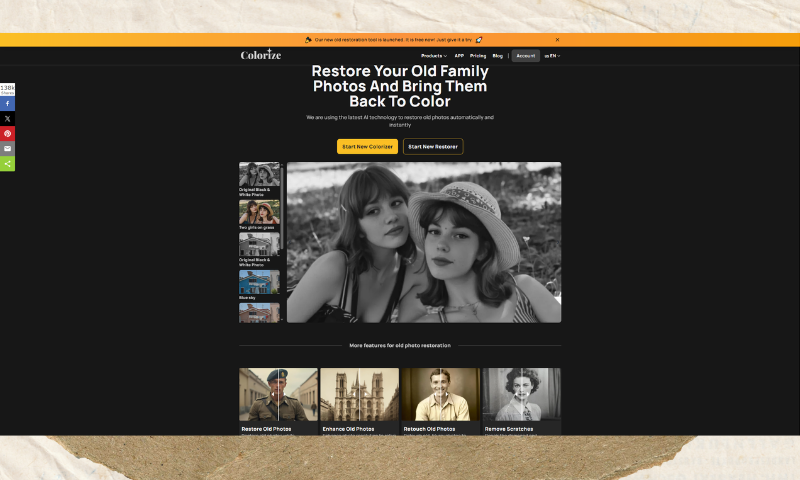
Understanding Black and White Photos
The History and Charm of Monochrome Images
Before color photography became mainstream, black-and-white photographs captured the essence of life. Every shadow, highlight, and detail tells a story. These images are more than mere pictures—they are memories frozen in time, rich with emotion and context.
Emotional Impact of Vintage Photos
Monochrome photography has a unique emotional resonance. A smiling child in black and white, a couple on their wedding day, a family gathered around a table—these images evoke nostalgia and a deep sense of connection to the past.
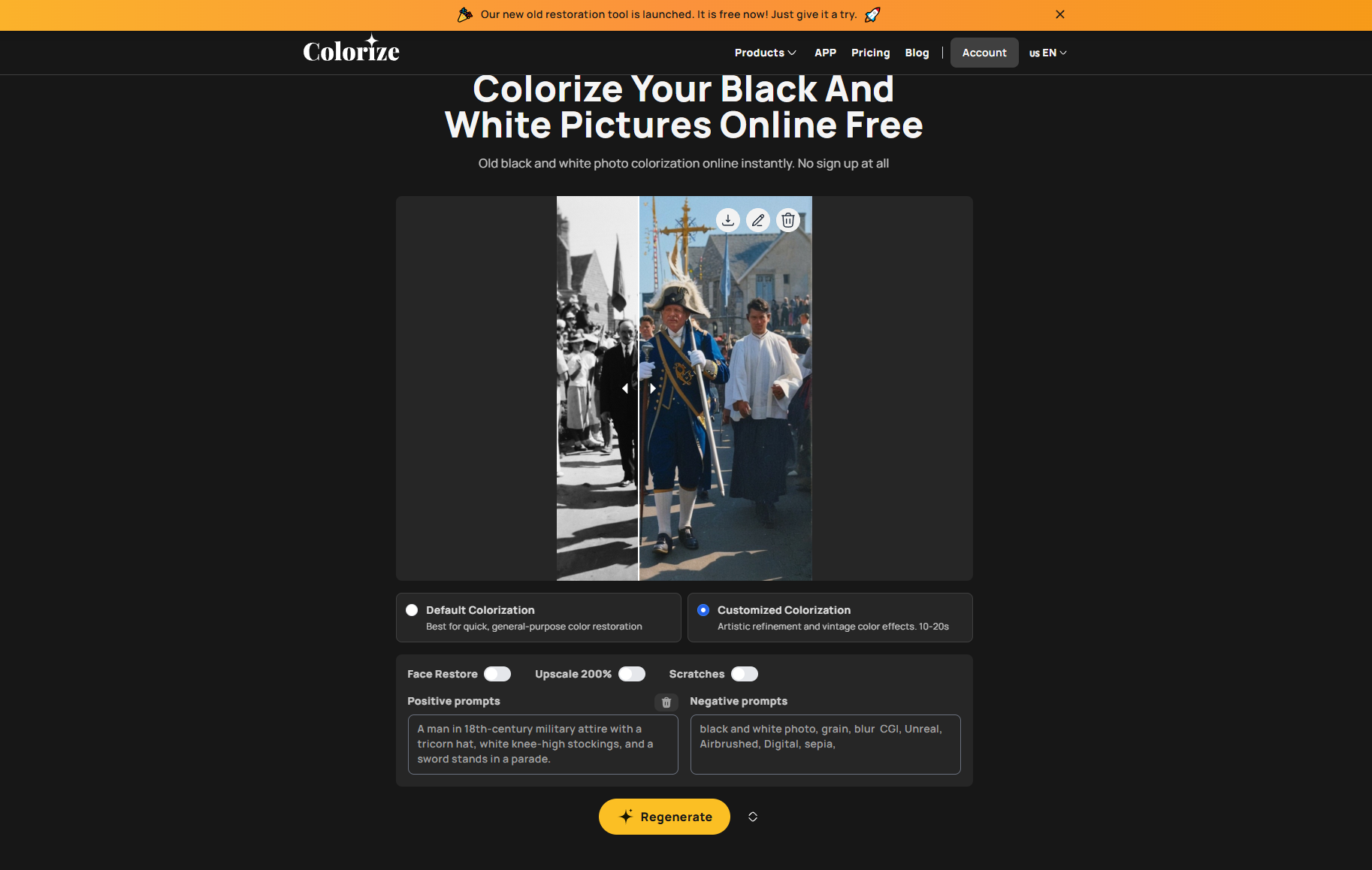
Why Black and White Photos Fade
Common Causes: Sunlight, Humidity, Chemical Reactions
Old photos are delicate. Exposure to sunlight can bleach them, while humidity can cause mold or stickiness. Chemical reactions in the paper and ink often lead to yellowing or fading over time.
Signs of Photo Degradation
- Cracks and scratches
- Faded or washed-out areas
- Discoloration and spots
- Loss of sharpness in faces and backgrounds
Challenges in Manual Restoration
Restoring photos manually is a labor of love—and patience. You need advanced skills in Photoshop or similar tools, steady hands, and an eye for historical accuracy. One wrong stroke, and the essence of the photo can be lost.
The Power of AI in Photo Restoration
AI delivers precision and convenience. Tools like Imagecolorizer can analyze images, repair damage, and add realistic color in mere minutes. It democratizes restoration work, allowing both novices and professionals to effortlessly restore memories with simple clicks, saving valuable time.

Introduction to Imagecolorizer
Imagecolorizer is an AI-powered photo restoration and colorization platform. It's designed for simplicity and effectiveness, whether reviving an old family photo or enhancing a historical image. Key features include:
- One-click restoration
- Automatic colorization
- Advanced facial enhancement
- Batch processing for multiple photos
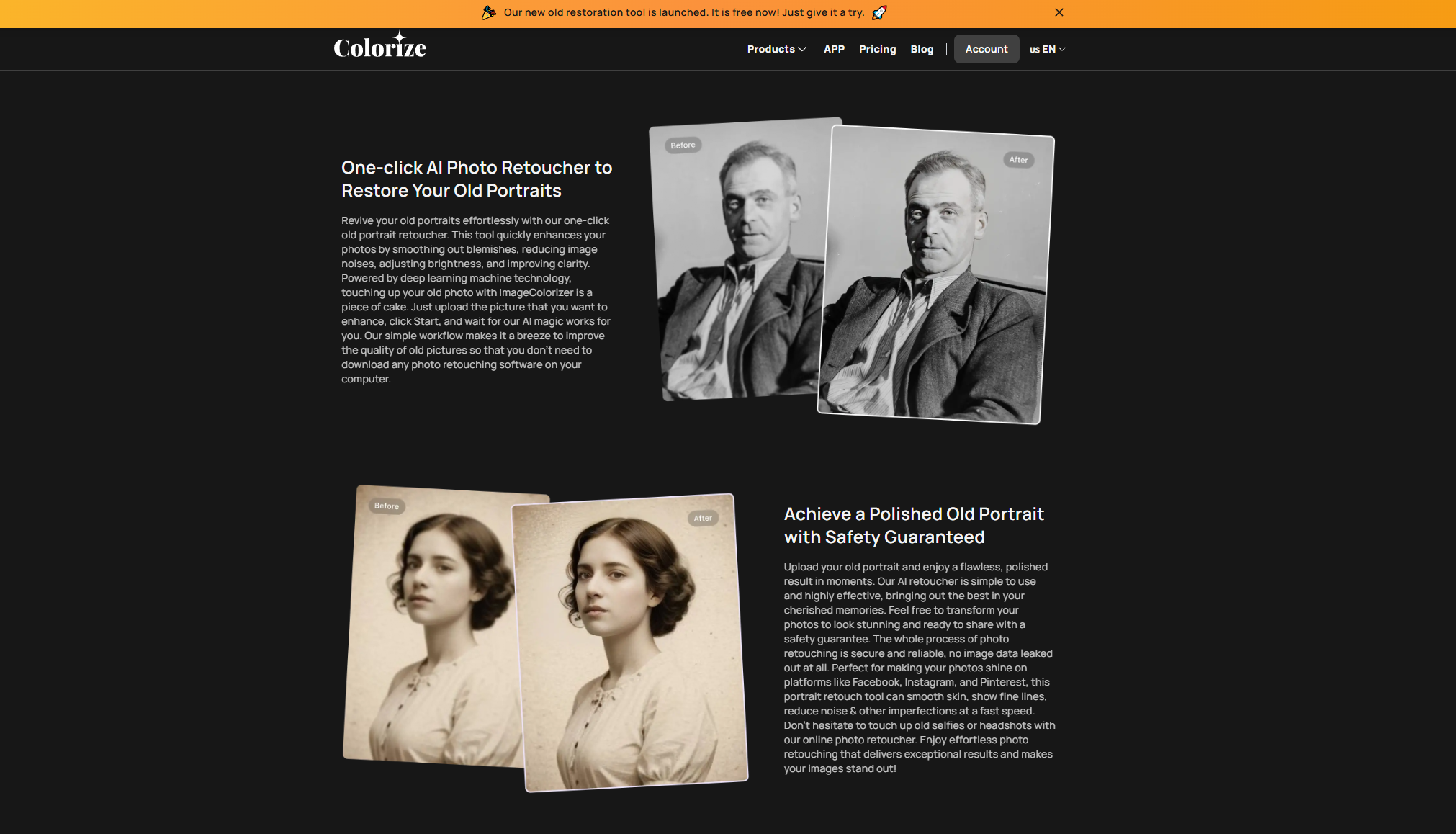
Colorizing Your Photos with Imagecolorizer: A Step-by-Step Guide
Step 1: Begin the Journey. Start by visiting the Imagecolorizer homepage. Look for the "Start New Colorizer" button and click on it to enter the image coloring interface, where all the magic happens.
Step 2: Upload Your Black-and-White Image. Click on "Upload B&W Image" to select your cherished black-and-white photo. Once uploaded, click "Generate Prompts" beside the "Positive Prompts" section. The system will automatically generate prompts based on your image, but feel free to tweak these prompts to suit your preferences.
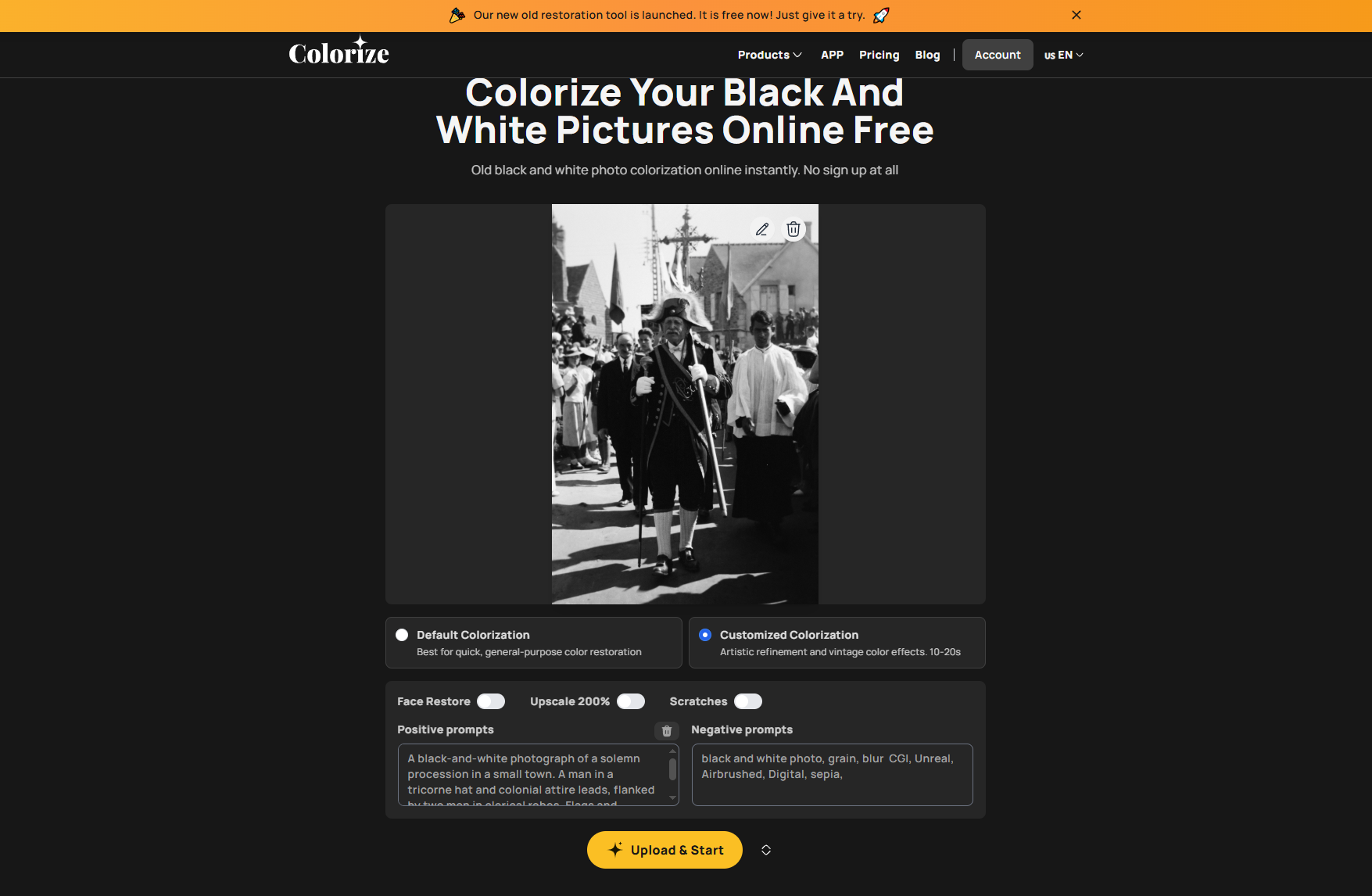
Step 3: Select Your Enhancements. Imagecolorizer offers advanced options to perfect your photo:
- Face Restore: Enhance facial details for sharper, more lifelike features.
- Upscale 200%: Increase the resolution of your image for a clearer, more detailed outcome.
- Scratch Removal: Choose this option to repair any surface damage, like cracks or scratches. Once you've selected your preferred settings, click "Upload & Start" to initiate the restoration process.

Step 4: View and Edit Your Colorized Image. Within moments, Imagecolorizer will process your image, providing you with a before-and-after comparison.
- To download your colorized photo, click the download icon at the top-right of the image.
- To make further edits, click the pencil icon. This will allow you to rotate, crop, add filters, and even overlay stickers to personalize your image. Once satisfied, click "Done" in the top-right corner to save your changes and finalize the process.

Tips for Best Results
When using Imagecolorizer to restore and colorize your black-and-white photos, the key to achieving optimal results lies in preparation and thoughtful editing:
- Scan Your Photos in High Resolution. High-resolution scans are crucial for preserving details and ensuring the restoration process captures every nuance of the image. The clearer the photo, the better Imagecolorizer can perform.
- Avoid Excessive Editing. It's tempting to apply heavy-handed adjustments, but less is more regarding photo restoration. Keeping the editing subtle helps maintain the photo's authenticity and emotional depth.
- Save Backups of Originals for Safety. Always keep an original copy of your photo. You can always revert to the untouched version if something goes awry during the restoration.

Common Mistakes to Avoid
While Imagecolorizer is incredibly efficient, some common pitfalls can still affect the final result:
- Over-Saturation One of the most frequent mistakes is over-saturating the colors. While it's exciting to see color reintroduced, the colors must appear natural and realistic to preserve the photo's integrity.
- Ignoring imperfections such as scratches or slight discolorations can add character to the restored image. Embrace these minor flaws instead of trying to eliminate them.
- Not Backing Up Originals Never forget to back up your originals before making changes. If something goes wrong or you're not happy with the result, you have a fail-safe option.

Practical Features of Imagecolorizer
Imagecolorizer isn't just about basic restoration; it's packed with advanced features that take your photo restoration experience to the next level:
- Batch Processing: If you've got multiple images to restore, Imagecolorizer's batch processing feature allows you to work on several images simultaneously. It's an incredible time-saver for large projects.
- Facial Recognition: One of Imagecolorizer's standout features is its facial recognition technology. It enhances faces with remarkable precision, restoring facial details that may have been lost or damaged over time.
- Document Restoration: It's not just about photos! Imagecolorizer can also help restore old documents such as letters, certificates, and newspapers, making it a versatile tool for preserving precious memories.
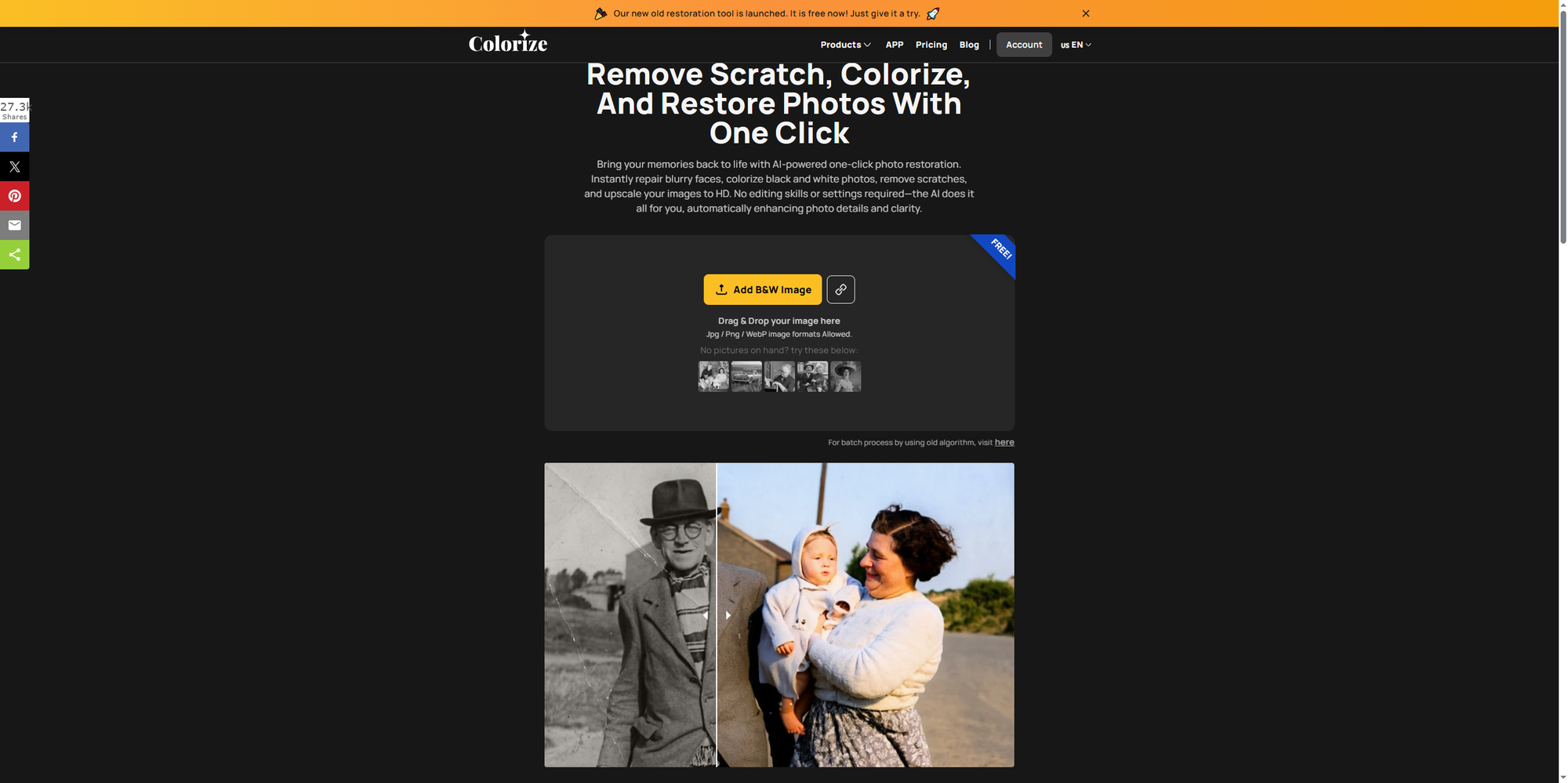
The Emotional Power of Restored Memories
When faded black-and-white images transform into color, they breathe new life into photographs while awakening the emotions tied to them. Restored images evoke nostalgia and preserve precious family moments for future generations.
These photographs serve as bridges to departed loved ones, allowing us to hold onto memories that would otherwise slip away.

Conclusion
Thanks to technological advancements, restoring and colorizing old photos has never been easier. Whether preserving family memories or bringing precious historical moments back to life, it's now effortless. Colorize your old black-and-white photos today and see the amazing results for yourself.
