How to Restore Video Quality: Best Video Enhancers Picked
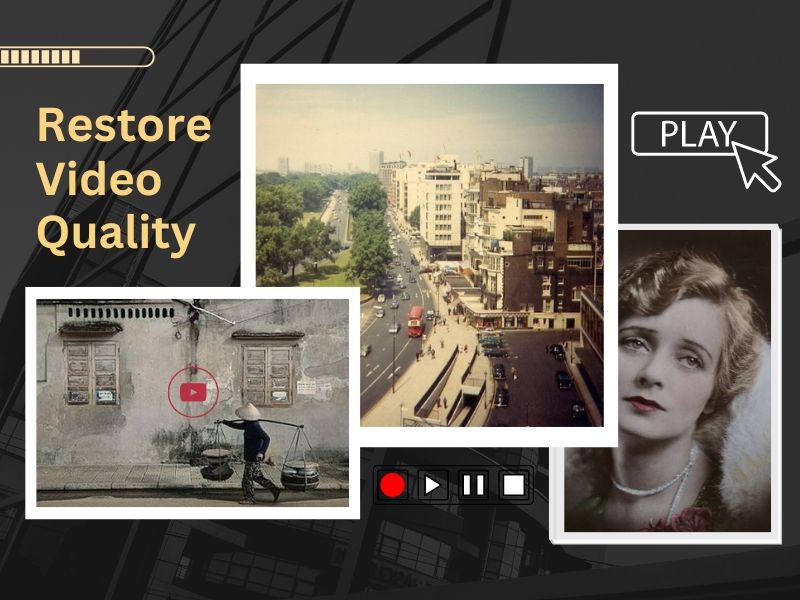
Video plays a vital role in our daily life. From social media to marketing campaigns, videos have been one of the most effective ways to capture memories, record life, and tell a story. A video with high resolution and clear audio can always impress the audience. However, your video may be corrupted due to improper file conversion, viruses, or malware. Thankfully, with technological advances, restoring damaged video or fixing old photos is no longer a daunting challenge.
This article will explore some of the best video enhancement tools for restoring damaged video quality. Whether you want to fix a video that is too blurry to watch or can't be opened, you will get the right solution to the problem. We will provide handy tutorials to bring your corrupted video back to life.
Best Video Quality Enhancer: Top Picks
Adobe Premiere Pro CC
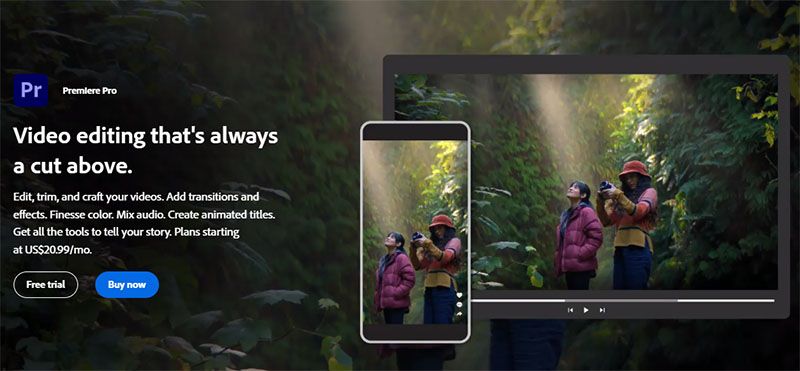
Available Platform: Windows and MacOS
Adobe Premiere Pro CC is an industry-standard video editor developed by Adobe company. It has many advanced editing features that enable users to edit and enhance videos for personal and business use. Whether a professional video editor or a hobbyist in video production, you can easily create unique visual works.
This editor has a timeline for you to add and arrange video and audio tracks. Several of these are visible from the start, and the interface has a compact look, meaning you can have several visual clips at once. It supports various video formats and can upscale video up to 8k. Basic editing functions, like moving clips around and trimming them, are all easy to do in the timeline. Moreover, you can also add multiple special effects and motion graphics to your videos. All these features make Premiere stand out from its competitors.
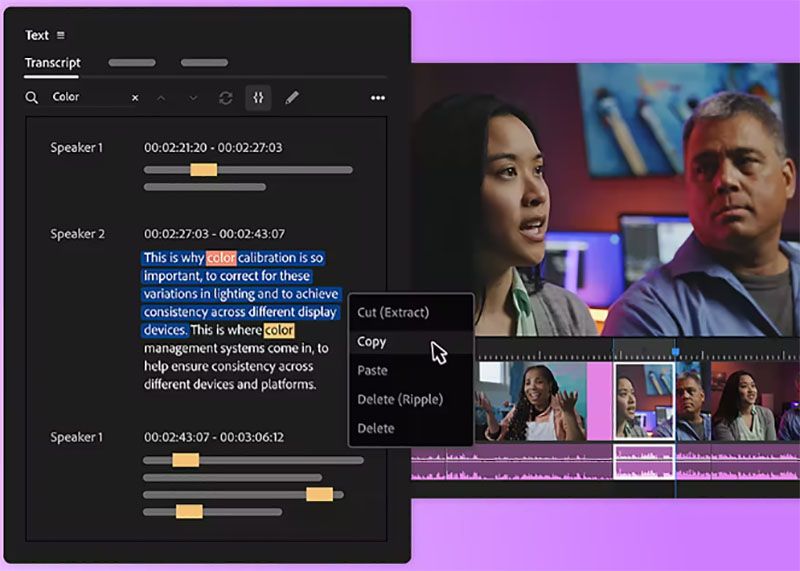
Key Features:
- Automatic transcription and text-based editing (beta).
- Offer a higher level of hierarchy for your video work.
- Has simplified both the import and export experience.
- Integration with Frame.io allows the team to collaborate in real time.
- Allow you to copy combined audio effects to another audio clip.
- Integrates tightly with Adobe After Effects. That helps you go further in adding videos.
- Include a wide range of Lumetri presets that adjust colours.
- Customizable colour grading tools.
- Support for virtual reality and immersive video format.
How to Use Adobe Premiere Pro CC to Restore Video
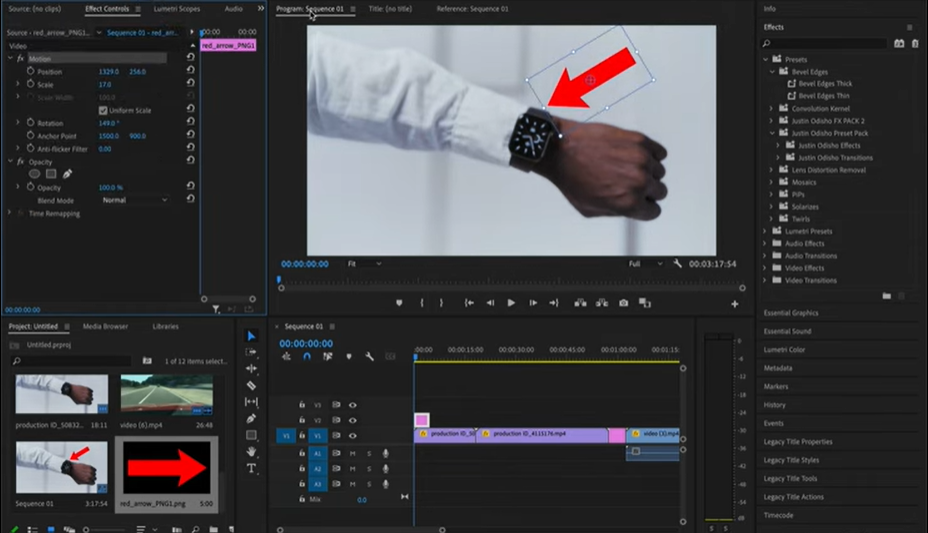
- Download the latest Adobe Premiere Pro CC to your computer.
- Import the video file into Adobe Premiere Pro.
- Identify the areas of the footage that need to be restored using "Lumetri Scopes."
- Apply the "Warp Stabilizer" effect to stabilize shaky footage.
- Use the "Lumetri Color" panel to adjust the colour and exposure of the footage.
- Reduce the noise of the footage by applying the "Denoiser" effect.
- Recover the lost details and make the video clearer using the "Unsharp Mask" tool.
- Select the desired output format and save the restored video to your device.
AVCLabs Video Enhancer AI
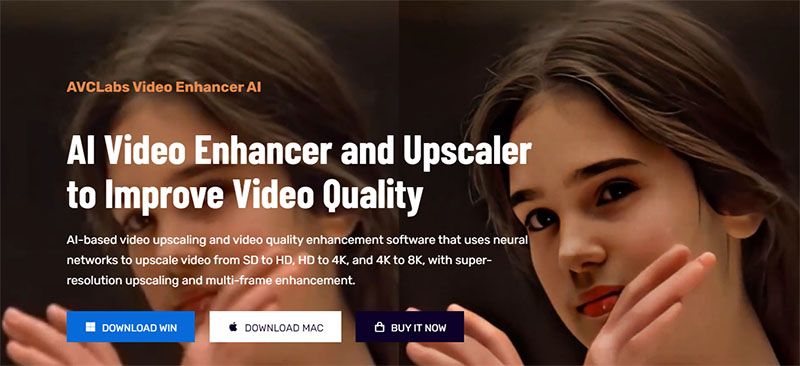
Available Platform: Windows and MacOS
AVCLabs is more than just an AI Photo enhancer that brings black and white photos into colors. It also has a Video Enhancer powered by AI, providing advanced technology to restore and enhance video quality. It upscales videos to 4k resolution, reduces unwanted noise, and optimizes colour and contrast. It is an excellent choice for those who want to improve the clarity and quality of videos. And it works best for restoring old and damaged photos.
With the help of the latest AI algorithms and models, AVCLabs Video Enhancer AI can get you rid of the common issues with video footage, such as blurry screen and colour distortion. After analyzing the video footage and identifying areas that need improvement, this video editor can enhance the overall quality of the video by using techniques such as sharpening, denoising, upscaling, interpolation, and scratch removal.
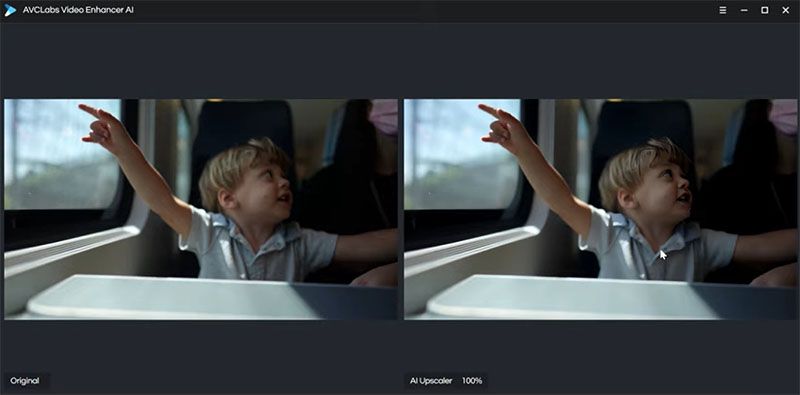
Key Features:
- An AI-based tool that enhances video quality automatically.
- Upscale low-res videos to 1080p, 4k, and 8k with high resolution.
- Deblur footage frames and sharpen details to improve the clarity of the video.
- It excels at restoring old videos and helping to bring back old memories.
- Provide lots of preset profiles to enhance different video footages.
- Allow you to adjust sharpness, brightness, contrast, and other visual elements.
- The straightforward interface makes it easy for users of any skill level.
How to Use AVCLabs Video Enhancer AI to Restore Video Quality
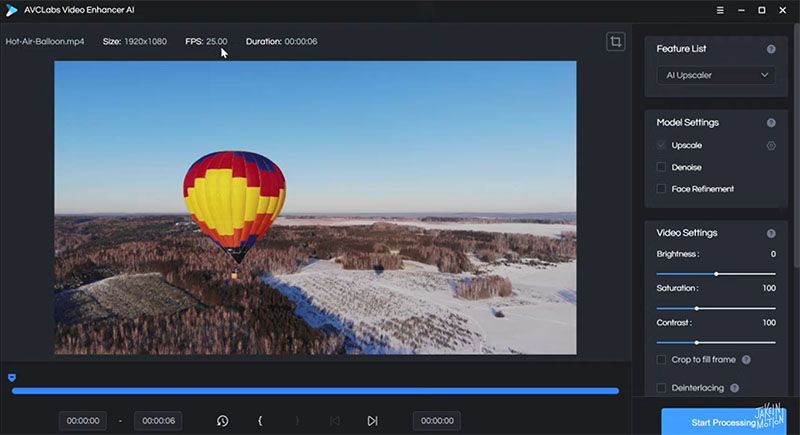
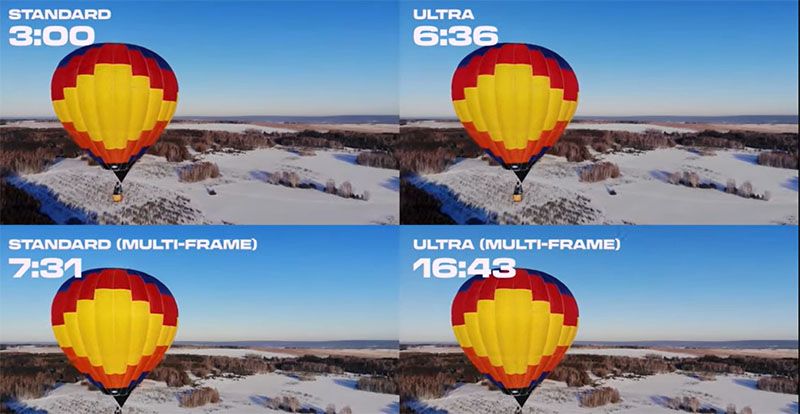
- Download and install AVCLabs Video Enhancer AI on your Windows PC.
- Launch the software and enter the main workspace of it.
- Import the video footage that you want to enhance.
- Select the processing models that match your footage.
- Customize enhancing settings by adjusting the sliders for sharpness, brightness, contrast, and other visual elements.
- Choose the output size under the Output Setting menu. You can adjust the output video size to 720p, 1080p, 2K, QXGA, Quad HD, WQXGA, UHD, 4K, or 8K.
- Start processing and enhancing the video according to your previous settings.
- Preview the video after the enhancement process is done.
- Feel free to download the restored video if satisfied with the result.
3. Topaz Video Enhance AI
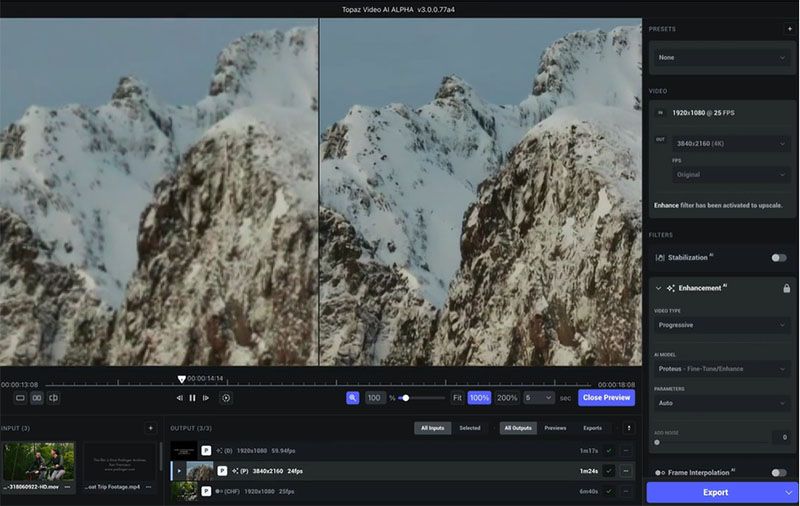
Available Platform: Windows and MacOS
Topaz Video Enhance AI is a world-leading video enhancement software for Windows and Mac users. It can automatically analyze your video footage, make intelligent decisions, and enhance the overall quality using artificial intelligence algorithms.
It has many powerful enhancement features, including deinterlacing, upscaling, and motion interpolation. This software is best for people who want to improve video quality effortlessly. For example, you can remove noise, fix blurry things, and erase any imperfections from your footage with simple adjustments. Whether you have a damaged life vlog or an old movie that needs restoration, this tool is an excellent solution!
Key Features:
- Remove noise and other imperfections from your footage, making it look more professional.
- Upscale any old and low-res video to 1080p, 4k, and 8k.
- Generate slow-motion footage to help touch drama or highlight small details in your video.
- Reduces these artefacts such as the "shimmering" or "flickering" effect.
- Enhance the colours in your footage, making them more vibrant and lifelike.
- Trained exclusively on video clips instead of still images.
- Derive new information from multiple frames to make the output look more natural.
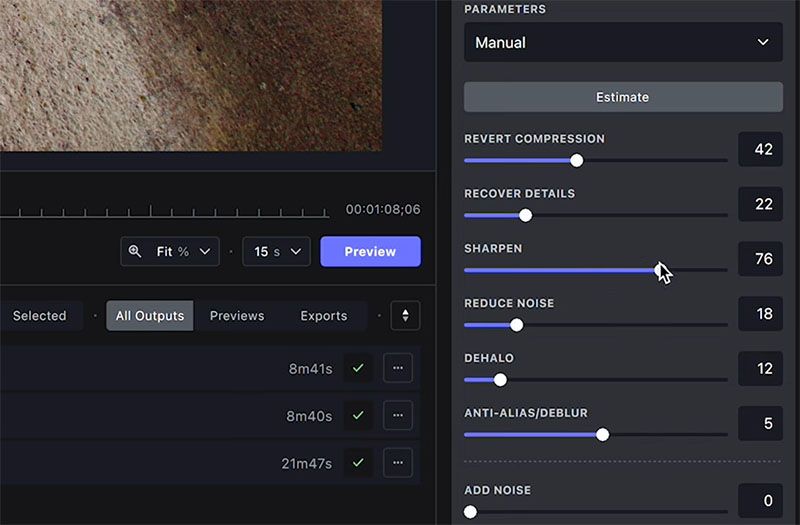
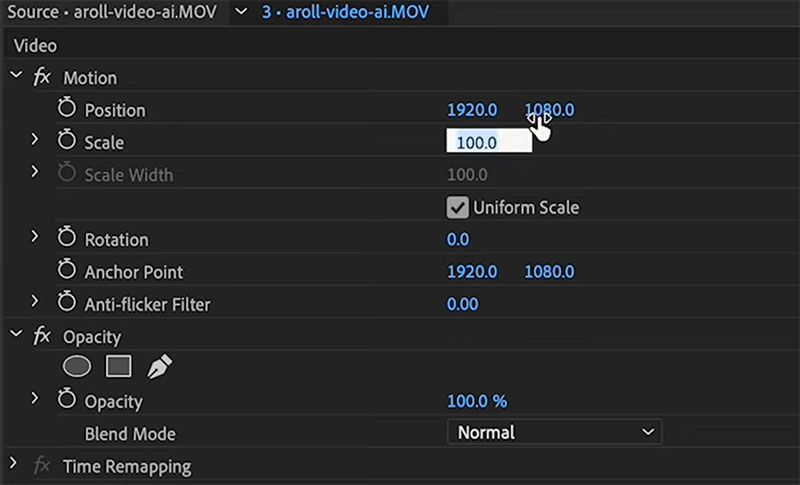
How to Restore Video Quality Using Topaz Video Enhance AI
Quickly learn how to enhance the footage all the way to 8k by watching this tutorial video.
- Download the software to your computer. You can get the setup file from its official website.
- Launch Topaz Video AI and drag your video file to its workspace.
- Customize the restoration settings for your video footage. For example, you can set up the output resolution, frame rate, video codec, etc.
- Choose the proper AI model that suits your current video.
- Finalize the export settings, including output format and resolution.
- Turn on the Stabilization button if you want to make stabilizes shaky videos.
- Start using Topaz Video Enhance AI to enhance your video.
- Preview the enhanced video to see if everything looks good.
- Export the processed video and enjoy outstanding visuals anytime.
Is There Any Good Video Editor to Enhance Old Videos
Old photos and old videos are important media that record our past life. Due to some reasons, they may be corrupted over time. They may be blurry and lose many details. We already know imagecolorizer can help restore old photos using AI algorithms. Is there any software that is good at restoring old videos? The answer is yes. In addition to the above tools that we've introduced, there are three tools that you can try.
Neural.love

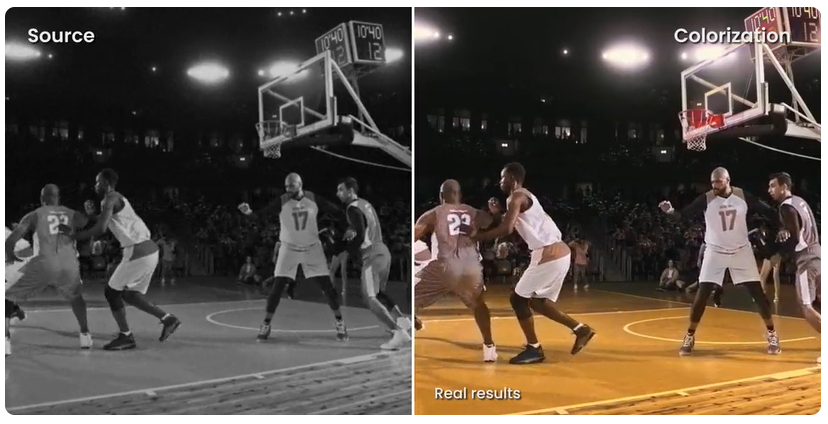
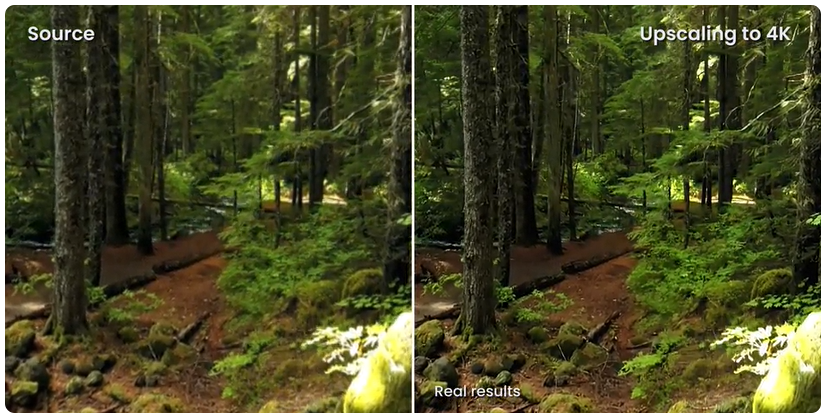
It is a web-based AI solution for generating avatars, enhancing image quality, and restoring old videos. It offers different AI filters for you to apply to your videos, such as 4K, 120 Fps, Colorization, Facial Restoration, and slow-mo effect. Once the selected filter is applied to your video, you can preview the result in real-time.
Reade the detailed tutorial to upscale any video from 1080p to 4k with Neural.Love.
Final cut pro
Final Cut Pro is a professional video editing software developed by Apple. It is widely used in film and video production for editing, compositing, and colour correction of videos. It allows users to restore old and damaged videos with its powerful features. You can adjust the colour/brightness, reduce the noise, smooth out the footage, sharpen the details to clarity, etc.
Watch this video to learn how to improve video quality with Final Cut Pro.
InShot
It is one of many video editors available for Android and iOS. Its simple interface makes it easy for you to edit a short video or enhance an old video on your mobile phone. One of the best parts is that it can increase the resolution of your video with a few steps. It allows you to enhance video quality by correcting the colour, adjusting the contrast, reducing camera shake, modifying playing speed, and resizing video.
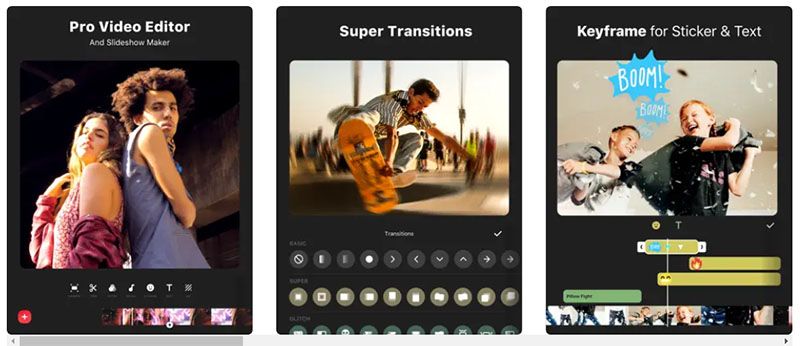
Read this detailed guide on video editing and enhancing with inShot.
Common Factors that Cause Corrupted Video
🔊 Storage Media Failure: Sometimes, your preciously saved video can't be opened or played on the current storage devices, such as a hard drive, a flash drive, or a memory card. These storage devices no longer work well due to physical damage or other technical issues. Storage media failure may result in damage or loss of the original video.
🔊 Virus or Malware: Your storage files, such as images or videos, may be modified or removed when a virus or malware infects your computer system; in addition, If you accidentally download a video that carries a virus, your healthy local videos may be affected and may not play properly.
🔊 Improper Shutdown: Another factor that causes video corruption is the improper shutdown of a computer. You may encounter a situation where you are converting a video format or copying a video to another storage location. At that moment, your computer suddenly shuts down. When a computer is shut down abruptly, it can cause video files to become corrupted or damaged.
🔊 Physical Damage: Physical damage to the storage media or the video file device can also cause corruption. This can happen due to drops, impacts, or other physical trauma.
Conclusion
Restoring corrupted and damaged videos can be a challenging task in the past. But with the help of artificial intelligence technology, we have the easiest way to deal with the problem. In this article, we have introduced five video enhancer apps that can improve video quality and bring old videos to a new life.
The best part of these video restoration tools is that they are easy to use and don't require any complicated editing skills. They offer powerful features and functionalities to optimize your videos automatically. You select the related toolbar and customize restoration and export settings. And nearly all work can be done by dragging the sliders or clicking the buttons.
Whether you are a professional videographer or simply looking to restore old family videos, these enhancers can help you achieve your goals. With the help of these tools, you can breathe new life into old footage and create stunning videos that capture the essence of your memories.
