How to Upscale an Image Without Losing Quality?
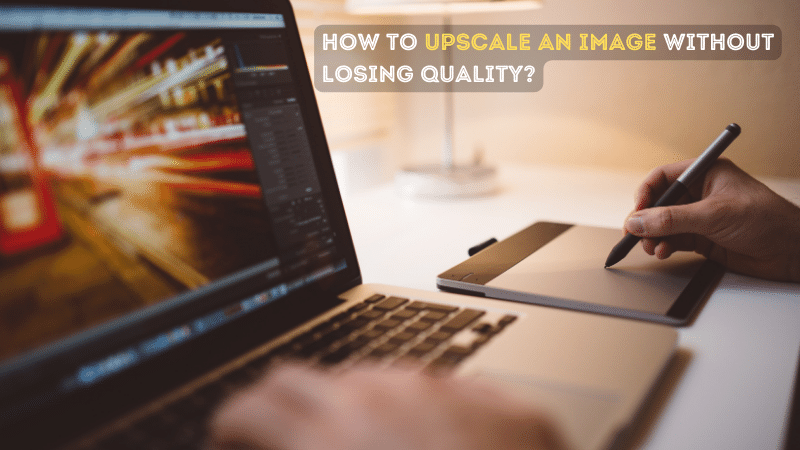
In today's digital age, images are everywhere. Whether you're into photography or graphic design or love sharing pictures online, there are times when you need to upscale an image without losing any quality.
The problem is traditional methods of image upscaling often end up making the image pixelated, losing details, and not looking as good overall. Luckily, thanks to incredible technological advancements, we now have techniques that let us upscale images while keeping their clarity and sharpness intact.
So, in this handy guide, I will walk you through these techniques and show you how to upscale an image without sacrificing its visual appeal.
Understanding Image Resolution and Quality
What is Image Resolution?
Image resolution refers to the amount of detail an image holds. The number of pixels usually defines the individual points of color contained within the image. You can also determine resolution with DPI (dots per inch) or PPI (pixels per inch). It measures the pixel density of an image.
The Impact of Image Quality
The quality of an image is directly affected by its resolution. High-resolution images have more pixels and more detail. So it results in more explicit and sharper pictures. Conversely, low-resolution images have fewer pixels and less detail, making them appear blurry or pixelated when enlarged.
Conventional Upscaling Methods
1. Nearest Neighbor
The Nearest Neighbor method is one of the oldest techniques for image upscaling. It works by simply duplicating the pixels in an image to fill in the gaps when it's enlarged. While fast, this method often produces pixelated photos due to the need for more new information added during the upscaling process.
2. Bicubic and Bilinear Interpolation
Bicubic and Bilinear Interpolation are slightly more sophisticated upscaling methods. They create new pixels based on the color values of neighboring pixels, resulting in a smoother image. However, these methods can often blur edges and fine details in the picture.
Advanced Image Upscaling Techniques
AI-Powered Upscaling
We can upscale images more effectively than ever, thanks to artificial intelligence (AI) advancements. AI upscaling tools use machine learning algorithms to analyze the image and intelligently fill in details during the upscaling process. Examples of such tools include Image Colorizer, Photoshop, BeFunky and others.
Super-Resolution Methods
Super-Resolution is a term used to describe a set of methods that use complex algorithms to estimate the details that would exist in a high-resolution image based on a low-resolution image. Though these methods require significant computational resources, these methods can create highly detailed upscaled photos.
3 Different Ways to Upscale an Image: Step-by-Step Guide
Here I will discuss four ways to upscale the image without losing quality:
1. Image Colorizer
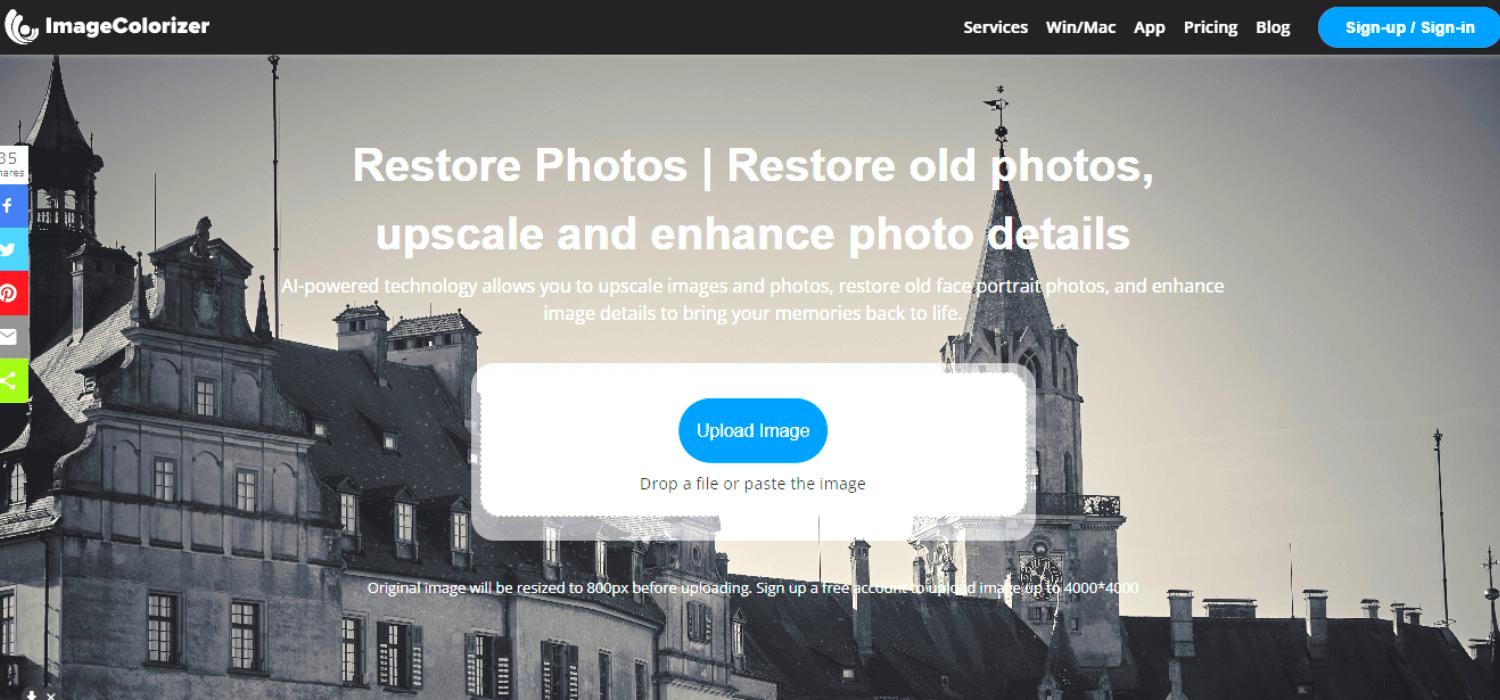
Image Colorizer is a robust online tool primarily used for colorizing black and white images, enhancing photo quality, and enlarging images without quality loss. It utilizes advanced algorithms and AI technology to achieve excellent results. So, restoring Photos is easy and quick if you want to avoid downloading or installing any software.
Here are steps on how you can upscale an image with Image Colorizer:
- Open the web browser and visit the Image Colorizer website.
- Go to the main page and look for the 'Restore Photo' feature. Click on “Restore”.
- Now, it's time to upload your photo. Just click the 'Upload Image' button and choose the image you want from your device. Remember, it should be in JPG or PNG format.
- After you've uploaded the image, you can upscale it before or after the process. Go ahead and select the 'Done' option after editing.
- Now hit the 'Start' option to start the upscaling process.
- Once the process is complete, you can preview the upscaled 2x image. If you love what you see, it's time to download your newly upscaled image. Click on the 'Download' button to save the image to the PC.
2. Photoshop
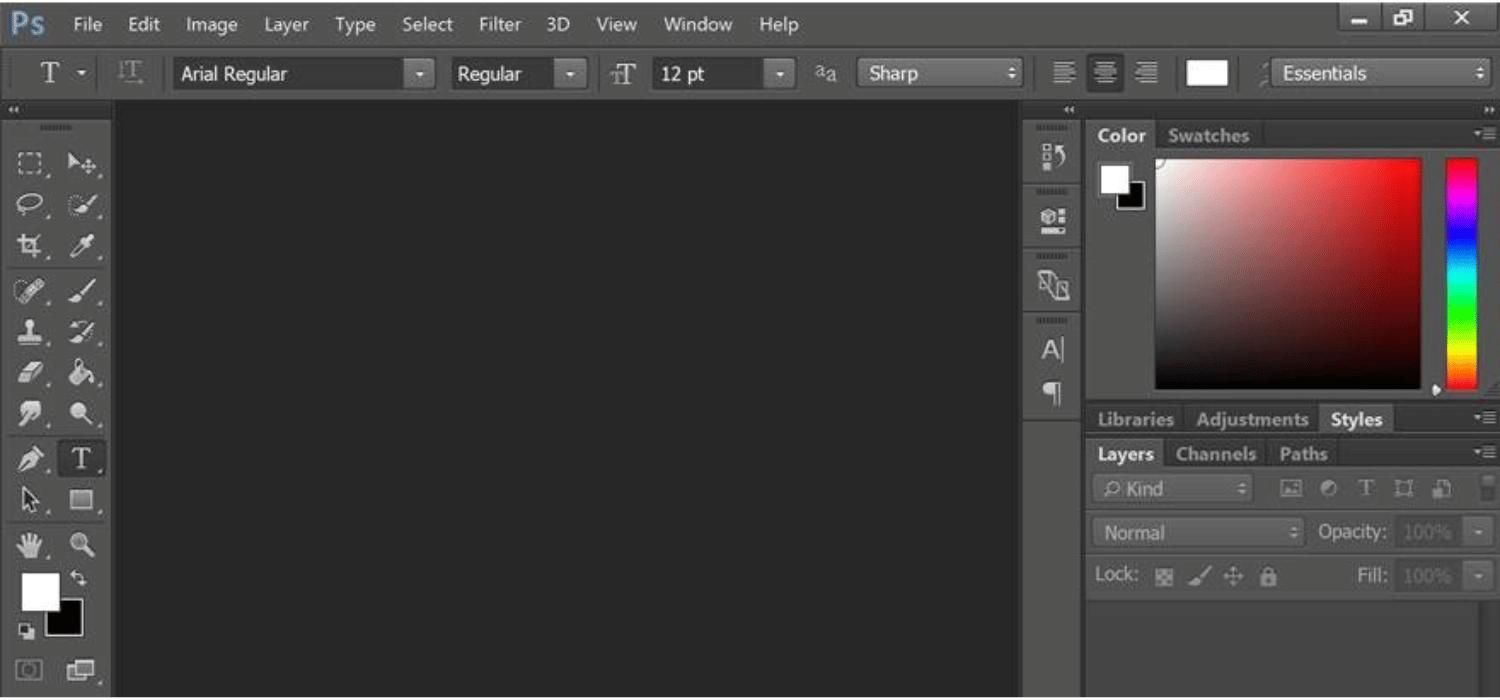
Adobe Photoshop is another powerful tool that provides various methods to upscale an image. Its built-in feature, 'Preserve Details 2.0', uses artificial intelligence to upscale images while maintaining sharpness and reducing noise.
Here are simple steps to upscale a photo using Adobe Photoshop:
- Open the image you want to upscale.
- Now, navigate to the Preferences section in your image editing software. Within the Preferences, look for a tab or option called "Technology Previews."
- Once in the Technology Previews section, ensure that the "Preserve Details 2.0 Upscale" option is turned on or enabled.
- Now, find the "Image Size" option.
- When the Image Size pop-up window appears, you'll see fields to set the image's dimensions.
- Pay attention to the Resample option located next to the dimensions. You should find a specific choice called "Preserve Details 2.0." Make sure to select this option.
- Look at the preview of your image in the designated area. Assess the image and evaluate if the quality and details are preserved to your satisfaction.
3. BeFunky
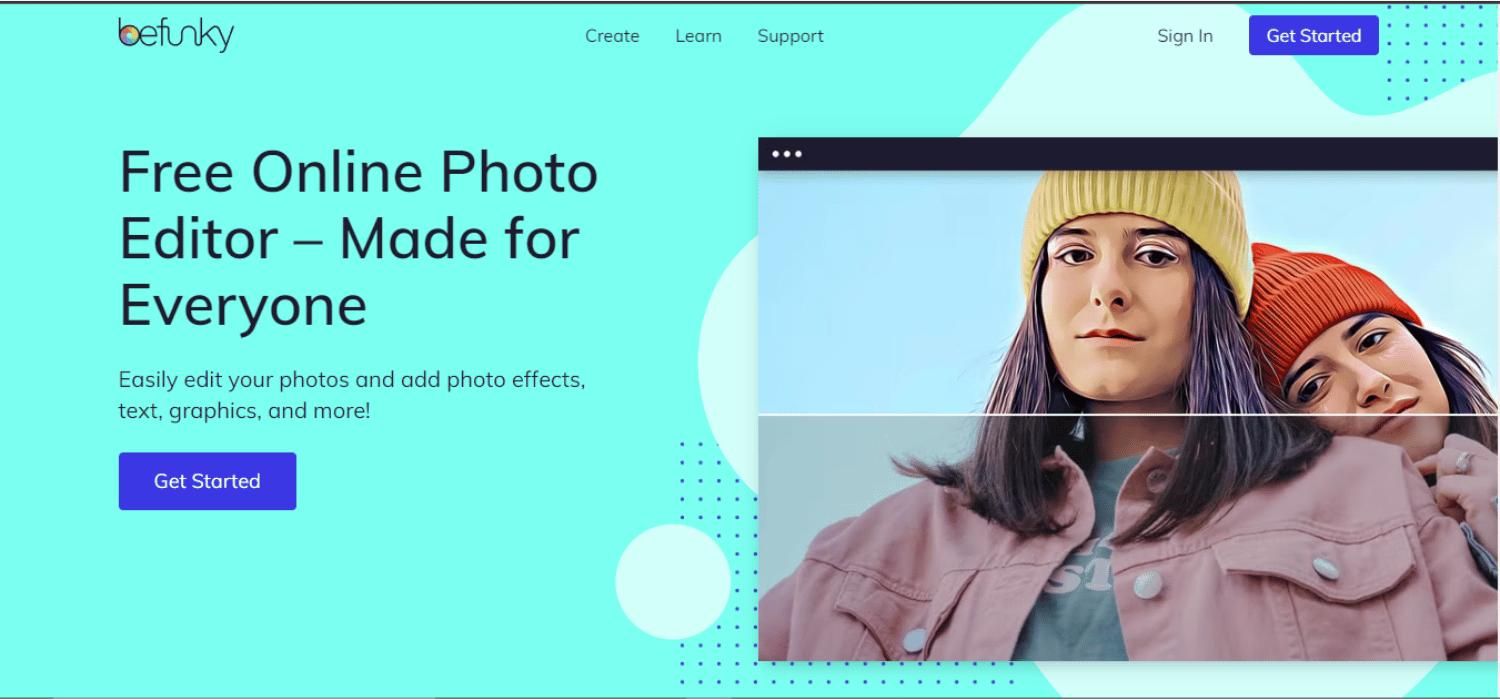
BeFunky is a free comprehensive online image editing tool that offers a wide range of features, including the ability to upscale images while preserving their quality. This user-friendly platform uses AI-based technology to enlarge photos without losing detail or causing pixelation.
Here are the steps to upscale an image using BeFunky:
- Launch the software and import the image file. Drag and drop the picture onto the software interface.
- Search for the Resize button. It will be in the menu on the left side.
- Then click on the Resize option to access the resizing tools.
- To upscale the image, you can enlarge its pixel dimensions or change it by a certain percentage. It will expand its image size without compromising its quality.
- After you make the necessary adjustments, click the Apply button to save the changes to the image.
Conclusion
You did it! Now you know how to upscale an image without sacrificing its quality. High-five to you! By following the steps, I shared in this guide; you can confidently make your pictures bigger while keeping them crystal clear, sharp, and visually stunning.
But wait, there's more! If you're craving even more excitement for your images, why not give an image colorizer a spin? Yep, you heard me right! You can add vibrant and realistic colors to your black-and-white or faded photos with an image colorizer. It's like bringing them back to life with a burst of color!
