Ways to Make Blurry Images Clear and Sharp
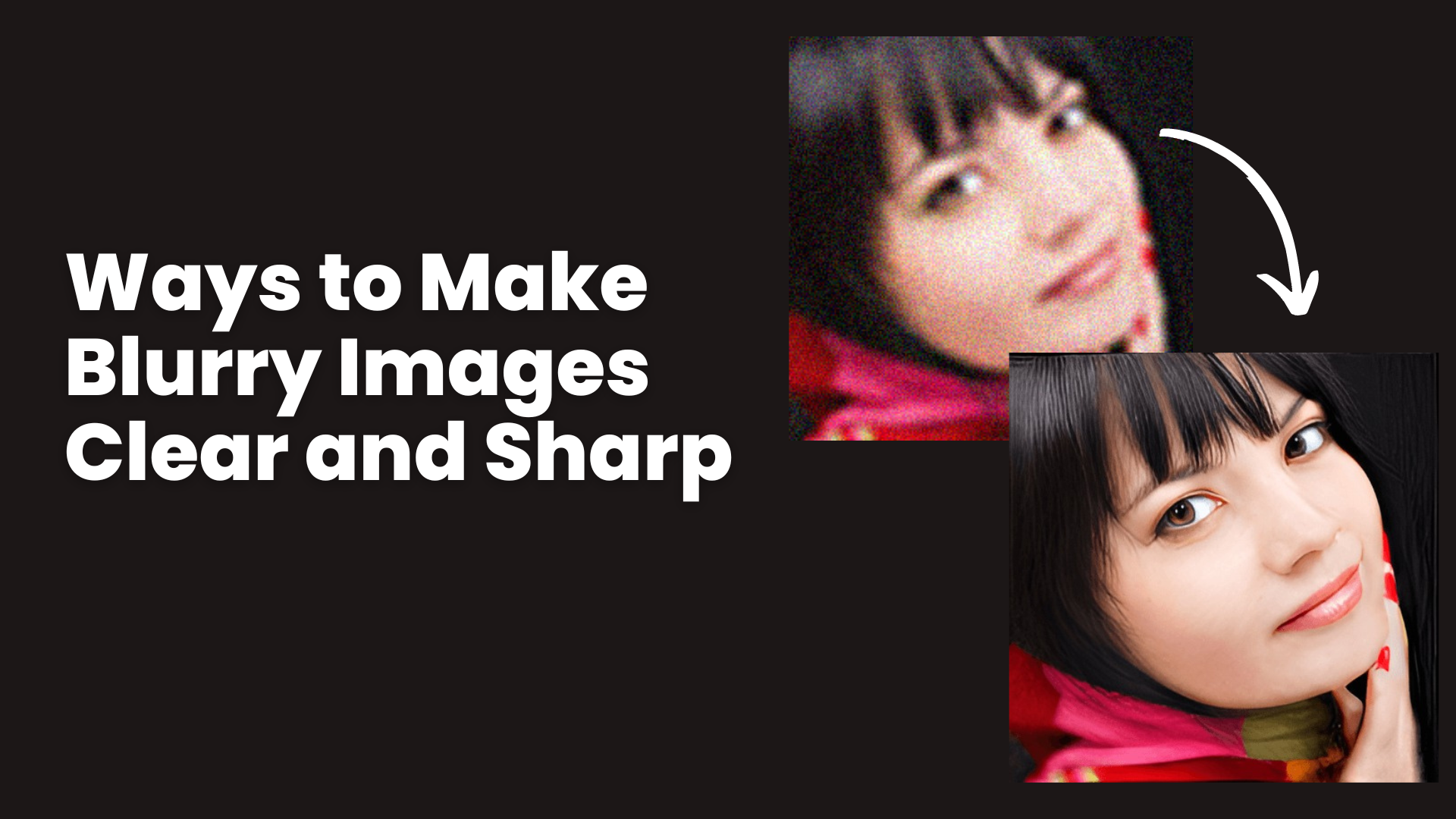
Blurry pictures are a significant disappointment for any photographer. You could find many options to sharpen those images and bring out the hidden details. In the past, many photographers relied on Photoshop to tackle this issue. However, you no longer need to purchase expensive and complicated software. There is a rapid advancement in AI technology.
These days AI Picture Sharpener tools are on the market. These innovative tools use the power of artificial intelligence and transform blurry pictures into clear and vibrant ones. So, you can accomplish all of this without the need for expensive desktop software.
This post will guide you to different ways to fix blurry photos into crystal-clear masterpieces.
Why is Assessing Your Image Important?
Before we start exploring different ways of editing, it's vital to assess the blurriness of your image. You'll get an idea of how much improvement you can achieve through editing.
It also helps you find if you need to use more advanced techniques or seek professional help. What signs of blurriness can you look for in your image? Look out for these warning signs:
- Blurriness can make the edges of objects or subjects appear soft and fuzzy.
- Blurry images tend to lose those crisps. Textures, edges, or delicate elements appear smudged or unclear.
- Blurry images usually need more overall clarity and sharpness.
Part:1 How Can You Make Blurry Image Clear with Image Colorizer
When it comes to blurry images clear, Image Colorizer works wonders. This modern tool uses advanced AI algorithms techniques to add vibrant colors and enhance the overall clarity of the photo.
Key Features of Image Colorizer Tool
- Image Colorizer analyses an image's content and applies the appropriate colors using AI algorithms.
- Ensure the final image keeps the originality and authenticity of the initial image.
- A user-friendly interface that is suitable for both beginners and experienced users
- Offers customization options to adjust and fine-tune the colorization to suit the user’s taste.
Steps to Make a Blurry Image Clear with Image Colorizer
These simple steps will help you to give a new clear life to your blurry images.
Step 1: Open Image Colorizer
The first step is to visit the image colorizer and upload the blurry image you want to improve into this tool.
Step 2: Adjust Sharpness
Once you upload the image, click the "Edit” to find the options for “Finetune”in the tool. Then choose "clarity" and swipe it.
Step 3: Apply Automatic Colorization
Now, change the sharpness settings to enhance the details and reduce the blur in the image. You might see sliders adjust clarity. You can play around with the settings until you get satisfactory results.
Step 4: Preview and Save
The last step is to preview the photo you enhance in the tool and download it from it.
Part 2: How Can You Make Blurry Images Clear with PixStudio Online Editor
The following way to clear blurry photos is with PixStudio online editor. It's free, but if you go for their monthly premium membership, you can access some excellent extra features.
Here are easy-to-follow steps to clear your blurry photo with PixStudio online editor:
Step1: Open PixStudio
The first step is simple. Just open your web browser and search PixStudio's website.
Step 2: Upload the Blurry Picture
Next, upload your blurry picture. Look for a button that says "Upload." Give it a click, or drag your photo into the magic editing space.
Step 3: Play around with Menu
Look for a toolbar or menu that gives you various editing options. Play with these toolbars to clear the blurry image.
Step 4: Apply the Changes
Once you are done adjusting, click the "Apply" button to apply the changes to the image. The online editor will process your photo and display the final version.
Step 5: Preview and Save
In the last step, explore the options to preview and compare the before and after versions. Finally, save the clear image to your location by clicking the "Download" button.
Part 3: Comparison Table
Features | PixStudio Online Editor | Image Colorizer |
Stability | Good | Good |
Quality of Output | Good | Excellent |
Speed of the Process | Average | Fast |
Ease of Use | Average | Excellent |
Tips for Fixing Blurry Pictures
Blurry pictures are frustrating. Here we will share simple tips to help you fix them and make your images clear and sharp.
- Adjust Basic Settings
When using any photo editing software, increase the contrast and reduce the highlights and shadows. This won't directly fix the blur but will enhance the image's overall appearance.
Play with basic adjustment settings like brightness, saturation, and sharpness and see if you can improve the clarity.
- Use Smartphone Editing Apps
If you want a quick fix directly on your smartphone, use the default photo editing app. In Google Photos, a "Sharpen" tool is available for enhancing sharpness.
On an iPhone, open the image in the Photos app, tap "Edit," scroll to "Sharpness," and increase it to improve the image's clarity.
- Explore Advanced Tools
Look for specialized tools beyond basic adjustments. For example, in Photoshop, the "Smart Sharpen" tool is highly effective for sharpening blurry pictures.
- Prevent Blurry Photos in the First Place
Practice holding your camera or smartphone steady while taking the shot to avoid capturing blurry photos. Invest in a tripod or stabilize the device to eliminate the camera shake.
Use a faster shutter speed, especially in low-light conditions or when photographing moving subjects. Also, adjust the ISO settings to a lower value to reduce image noise, which can contribute to blurriness.
Wrap Up
Now it’s time to reveal the champion among our explored methods. Drumroll, please! And the clear-cut winner is the image colorizer. It gives you a reliable and hassle-free way. With just a few clicks here, it helps to colorize your images while keeping that crystal-clear quality. Happy Photo Editing!
